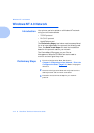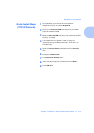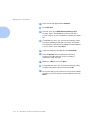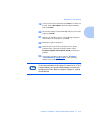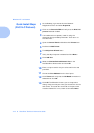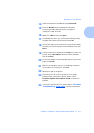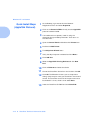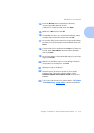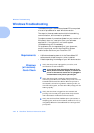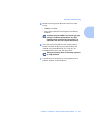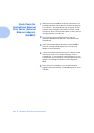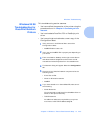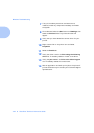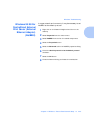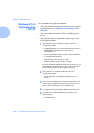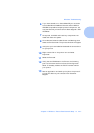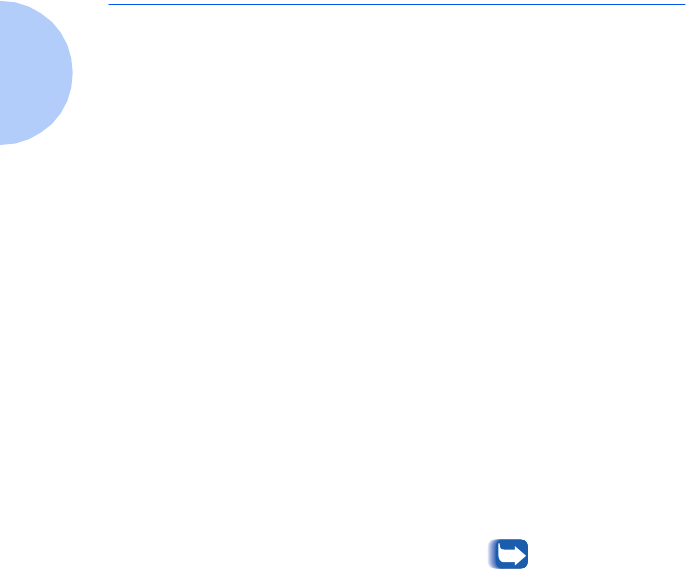
Windows Troubleshooting
4-20 ❖ DocuPrint Technical Information Guide
Windows Troubleshooting
Troubleshooting for the Windows-based PC is comprised
of a set of procedures for each Windows version.
The steps in these procedures should eliminate cabling,
communication, and connection problems.
Complete one set of procedures (based on your version of
Windows), then run a test print from your software
application. If the job prints, no further system
troubleshooting will be necessary.
For problems with the appearance of your document,
once it has printed, consult the DocuPrint System
Administrator Guide on your DocuPrint CD.
Requirements
• A Windows-based system with the CentreWare DP
software and at least one print driver installed.
• A basic operating knowledge of your Windows version.
Windows
(all versions)
Quick Check
1
Verify that the printer is plugged in, turned on, and
connected to an active network.
If you use the Xerox CentreDirect External Print
Server (External Ethernet Adapter) to connect the
printer to the network, ensure that is is plugged in
and connected to the printer’s parallel port.
2
Verify that the printer is receiving network traffic by
monitoring the LED’s on the back of the printer or on the
CentreDirect External Print Server. When the printer is
connected to a functioning network receiving traffic, its
link LED will be green, and its traffic LED (orange) will be
flashing rapidly.
3
Verify that the client is logged into the network and
printing to the correct print queue. Also verify that the
user has access to the DocuPrint Printer Queue.
4
Verify that the DocuPrint NetWare print queue exists, is
accepting jobs, and has a Print Server attached. If not, try
using Setup Wizard in CentreWare DP to reconfigure the
print queue.