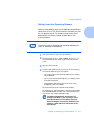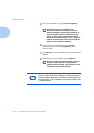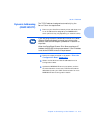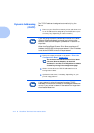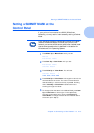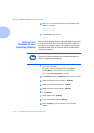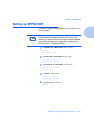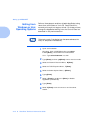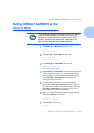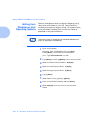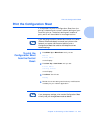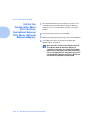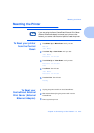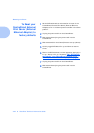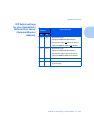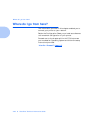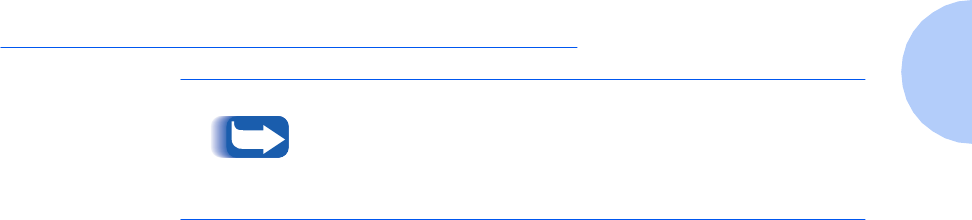
Setting DEFAULT GATEWAY at the Control Panel
Chapter 2: Connecting to Your Network ❖ 2-19
Setting DEFAULT GATEWAY at the
Control Panel
1
Press
Menu Up
or
Menu Down
until you see:
Menus
Ethernet Menu
2
Press
Item Up
or
Item Down
until you see:
Ethernet Menu
Default Gateway
3
Press
Value Up
or
Value Down
. You will see:
Default Gateway=
xxx.xxx.xxx.xxx
4
Press
Value Up
or
Value Down
to change the value of the
character above the cursor. The value is incremented or
decremented by 1 each time the key is pressed. Holding
down
Value Up
or
Value Down
causes continuous
scrolling through the values.
5
To change other characters in the Default Gateway
address, press
Item Up
or
Item Down
to scroll right or
left respectively through the character string, then press
Value Up
or
Value Down
to change the value of the
character above the cursor (as in Step 4).
6
When you have completed setting the Default Gateway
address, press
Enter
. You will see:
Ethernet Menu
Default Gateway
7
Press
On Line
. You will see:
Ready
If you are using the Xerox CentreDirect External Print Server
(External Ethernet Adapter) to connect your printer to the
network, you cannot use the control panel to set a default
gateway. Use the telnet procedure that is described in the
section for Windows and Unix Operating Systems.