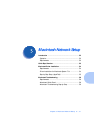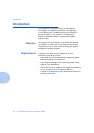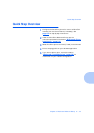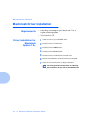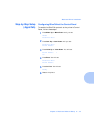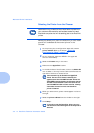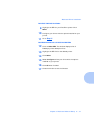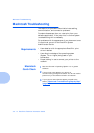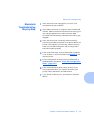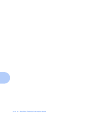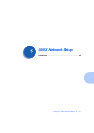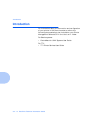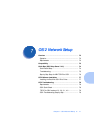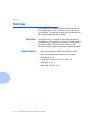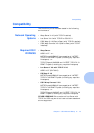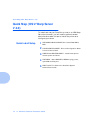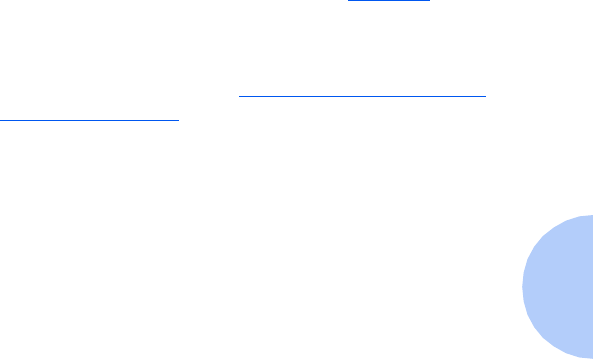
Macintosh Troubleshooting
Chapter 5: Macintosh Network Setup ❖ 5-9
Macintosh
Troubleshooting
Step-by-Step
1
Verify that the printer is plugged in, turned on, and
connected to an active network.
2
Verify cable connection to the printer from the EtherTalk
network. (BNC connections should have the locking pins
of the plug snapped into the slots of the jack. RJ45
connections should be fully inserted and the locking clip
engaged.)
3
Verify that the printer is receiving network traffic by
monitoring the LEDs on the back of the printer. When the
printer is connected to a functioning network receiving
traffic, its link LED will be green, and its orange traffic
LED will be flashing rapidly.
4
From the Control Panel, verify that EtherTalk is enabled.
If not, enable it in the Control Panel (see
page 5-5
) and
reset the printer.
5
Print a Configuration sheet and verify that EtherTalk is
enabled. Refer to the section
“Print the Configuration
Sheet” (page 2-21)
.
6
From the Configuration Sheet, verify the Zone. If you
have multiple zones on your network, be certain your
printer is set to advertise in the desired zone.
7
If you are still unable to print, contact Xerox Customer
Service.