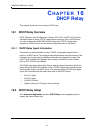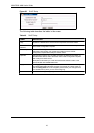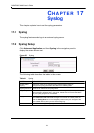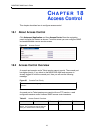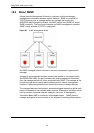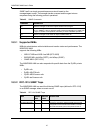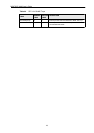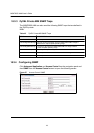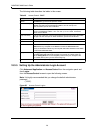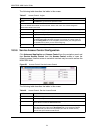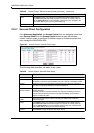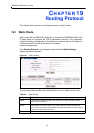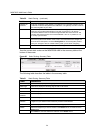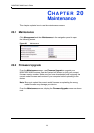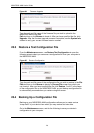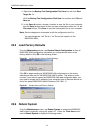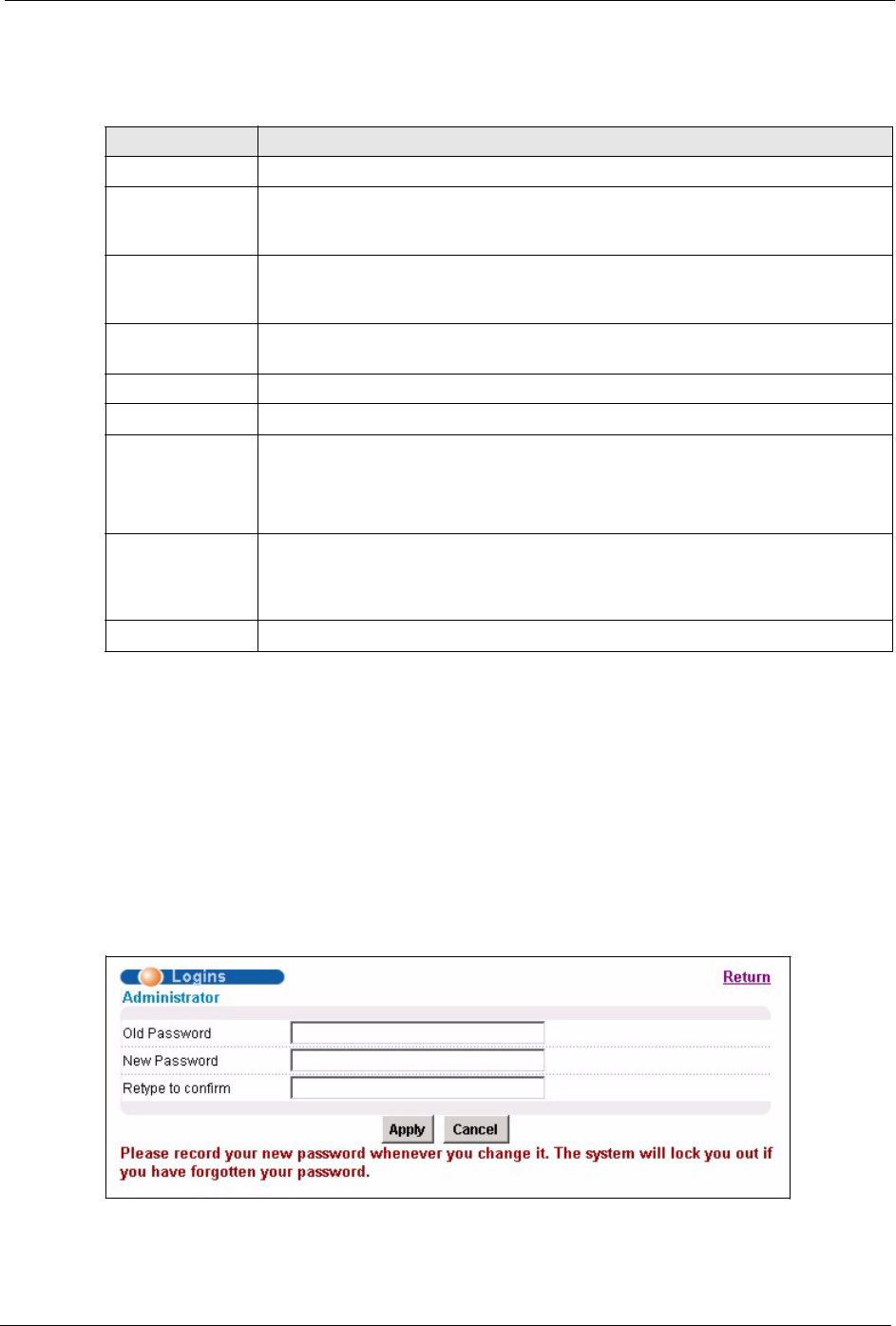
120
MSAP2000 AAM User’s Guide
The following table describes the labels in this screen.
Table 46 Access Control: SNMP
LABEL DESCRIPTION
Return Click Return to go back to the previous screen.
Get Community Enter the get community, which is the password for the incoming Get- and
GetNext- requests from the management station. You can use up to 31
ASCII characters; spaces are not allowed.
Set Community Enter the set community, which is the password for incoming Set- requests
from the management station. You can use up to 31 ASCII characters;
spaces are not allowed.
Trap Community Enter the trap community, which is the password sent with each trap to the SNMP
manager. You can use up to 31 ASCII characters; spaces are not allowed.
Trap Destination Enter the IP address of a station to send your SNMP traps to.
Port Enter the port number upon which the station listens for SNMP traps. Trusted
Host A “trusted host” is a computer that is allowed to use SNMP with MSAP2000 AAM.
0.0.0.0 allows any computer to use SNMP to access the MSAP2000 AAM.
Specify an IP address to allow only the computer with that IP address to use SNMP
to access the MSAP2000 AAM.
Apply Click Apply to save your changes to the MSAP2000 AAM’s volatile memory.
The MSAP2000 AAM loses these changes if it is turned off or loses power, so
use the Config Save link on the navigation panel to save your changes to the
non-volatile memory when you are done configuring.
Cancel Click Cancel to begin configuring this screen afresh.
18.3.5 Setting Up the Administrator Login Account
Click Advanced Application and Access Control from the navigation panel and
then Logins
from the Access Control screen to open the following screen.
Note: It is highly recommended that you change the default administrator
password
("1234").
Figure 58 Access Control: Logins