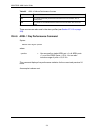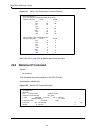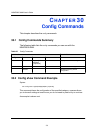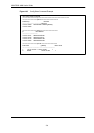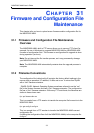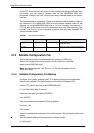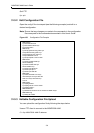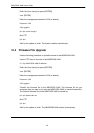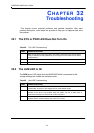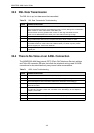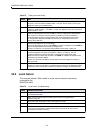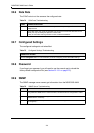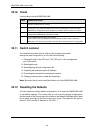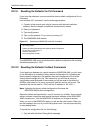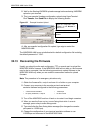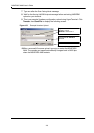242
MSAP2000 AAM User’s Guide
32.3 DSL Data Transmission
The DSL link is up, but data cannot be transmitted.
Table 70 DSL Data Transmission Troubleshooting
STEPS CORRECTIVE ACTION
1 Check the MSAP2000 AAM’s switch mode and port isolation settings.
Check to see that the VPI/VCI and multiplexing mode (LLC/VC) settings in the subscriber’s
ADSL modem or router match those of the ADSL port.
If the subscriber is having problems with a video or other high-bandwidth services,
make sure the MSAP2000 AAM’s ADSL port’s data rates are set high enough.
2 Check the VLAN configuration.
3 Ping the MSAP2000 AAM from the computer behind the ADSL modem or router.
4 If you cannot ping, connect a DSL modem to an ADSL port (that is known to work).
If the ADSL modem or router works with a different ADSL port, there may be a problem
with the original port. Contact the distributor.
5 If using a different port does not work, try a different ADSL modem or router with the
original port.
32.4 There Is No Voice on an ADSL Connection
The MSAP2000 AAM has internal POTS (Plain Old Telephone Service) splitters
and Telco-50 connector CO pins that allow the telephone wiring used for ADSL
connections to also simultaneously carry normal voice conversations.
Table 71 ADSL Voice Troubleshooting
STEPS CORRECTIVE ACTION
1 Make sure the subscriber has a POTS splitter properly installed.
2 Check the ADSL line pin assignments shown in the pin assignments appendix.
3 Check the telephone wire connections between the subscriber and the MDF(s).
4 Check the telephone wire and connections between the MDF(s) and the USER lines of the
Telco-50 connector.
5 Check the telephone wire and connections between the MDF(s) and the CO lines of
the Telco-50 connector. Check the connection from the MDF(s) to the telephone
company or the PBX.
6 Check the telephone wire mapping on the MDF(s).
7 Make sure the in-house wiring works and is connected properly.
8 Repeat the steps above using a different ADSL port.