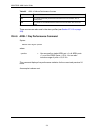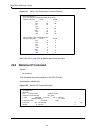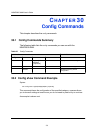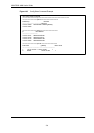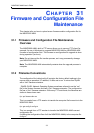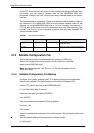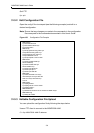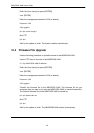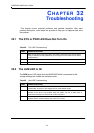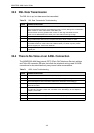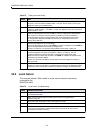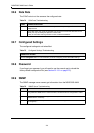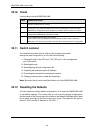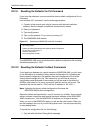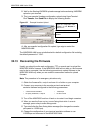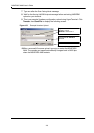245
MSAP2000 AAM User’s Guide
32.10 Telnet
I cannot telnet into the MSAP2000 AAM.
Table 77 Telnet Troubleshooting
STEPS CORRECTIVE ACTION
1 Make sure that a telnet session is not already operating. The MSAP2000 AAM only
accepts one telnet session at a time.
2 Make sure that your computer’s IP address matches a configured secured client IP address
(if configured). The AAM immediately disconnects the telnet session if secured host IP
addresses are configured and your computer’s IP address does not match one of them.
3 Make sure that you have not disabled the Telnet service or changed the server port
number that the MSAP2000 AAM uses for Telnet.
4 Ping the MSAP2000 AAM from your computer.
If you are able to ping the MSAP2000 AAM but are still unable to telnet, contact the
distributor. If you cannot ping the AAM, check the cable, connections and IP configuration.
32.11 Switch Lockout
You could block yourself (and all others) from accessing the switch
through the web configurator if you do one of the following:
1 Filtering all traffic to the CPU port. The “CPU port” is the management
port of the switch.
2 Disabling all ports.
3 Misconfiguring the text configuration file.
4 Forgetting the password and/or IP address.
5 Preventing all services from accessing the switch.
6 Changing a service port number but forgetting it.
Note: Be careful not to lock yourself and others out of the MSAP2000 AAM.
32.12 Resetting the Defaults
You can upload the factory-default configuration file to reset the MSAP2000 AAM
to the default settings. This means that you will lose all previous configurations
and the speed of the console port will be reset to the default of 9600bps with 8 data
bit, no parity, one stop bit and flow control set to none. The password will also be
reset to “1234” and the IP address to 192.168.1.1.