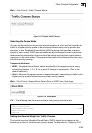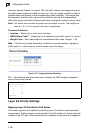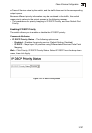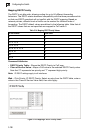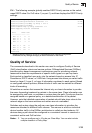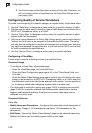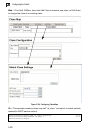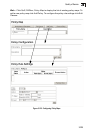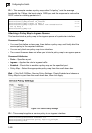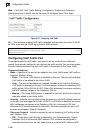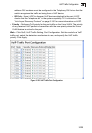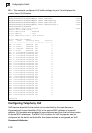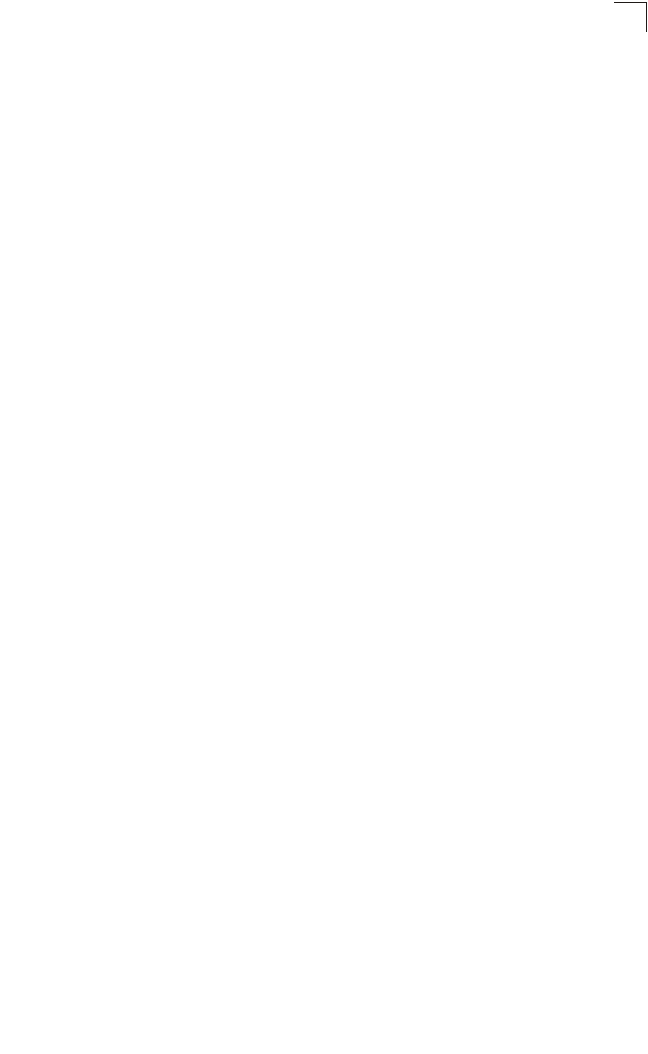
Quality of Service
3-203
3
Creating QoS Policies
This function creates a policy map that can be attached to multiple interfaces.
Command Usage
• To configure a Policy Map, follow these steps:
- Create a Class Map as described on page 3-200.
- Open the Policy Map page, and click Add Policy.
- When the Policy Configuration page opens, fill in the “Policy Name” field, and
click Add.
- When the Policy Rule Settings page opens, select a class name from the
scroll-down list (Class Name field). Configure a policy for traffic that matches
criteria defined in this class by setting the quality of service that an IP packet will
receive (in the Action field), defining the maximum throughput and burst rate (in
the Meter field), and the action that results from a policy violation (in the Exceed
field). Then finally click Add to register the new policy.
• A policy map can contain multiple class statements that can be applied to the same
interface with the Service Policy Settings (page 3-206). You can configure up to 64
policers (i.e., meters or class maps) for each of the following access list types:
MAC ACL, IP ACL (including Standard ACL and Extended ACL). Also, note that
the maximum number of classes that can be applied to a policy map is 16.
Policing is based on a token bucket, where bucket depth (i.e., the maximum burst
before the bucket overflows) is specified by the “Burst” field, and the average rate
at which tokens are removed from the bucket is specified by the “Rate” option.
• After using the policy map to define packet classification, service tagging, and
bandwidth policing, it must be assigned to a specific interface by a service policy
(page 3-206) to take effect.
Command Attributes
Policy Map
• Modify Name and Description – Configures the name and a brief description of
a policy map. (Range: 1-16 characters for the name; 1-64 characters for the
description)
• Edit Classes – Opens the “Policy Rule Settings” page for the selected class entry.
Modify the criteria used to service ingress traffic on this page.
• Add Policy – Opens the “Policy Configuration” page. Enter a policy name and
description on this page, and click Add to open the “Policy Rule Settings” page.
Enter the criteria used to service ingress traffic on this page.
• Remove Policy – Deletes a specified policy.
Policy Configuration
• Policy Name — Name of policy map. (Range: 1-16 characters)
• Description – A brief description of a policy map. (Range: 1-64 characters)
• Add – Adds the specified policy.
• Back – Returns to previous page with making any changes.