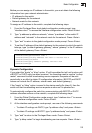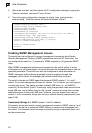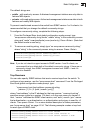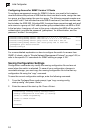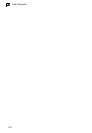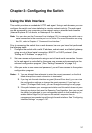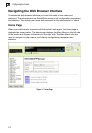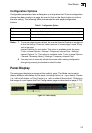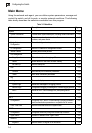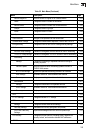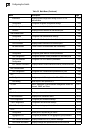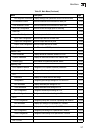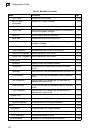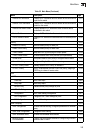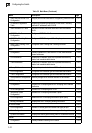Panel Display
3-3
3
Configuration Options
Configurable parameters have a dialog box or a drop-down list. Once a configuration
change has been made on a page, be sure to click on the Apply button to confirm
the new setting. The following table summarizes the web page configuration
buttons.
Notes: 1.
To ensure proper screen refresh, be sure that Internet Explorer is configured
so that the setting “Check for newer versions of stored pages” reads “Every
visit to the page”.
Internet Explorer 6.x and earlier: This option is available under the menu
“Tools / Internet Options / General / Temporary Internet Files / Settings”.
Internet Explorer 7.x: This option is available under “Tools / Internet Options
/ General / Browsing History / Settings / Temporary Internet Files”.
2. You may have to manually refresh the screen after making configuration
changes by pressing the browser’s refresh button.
Panel Display
The web agent displays an image of the switch’s ports. The Mode can be set to
display different information for the ports, including Active (i.e., up or down), Duplex
(i.e., half or full duplex, or Flow Control (i.e., with or without flow control). Clicking on
the image of a port opens the Port Configuration page as described on page 3-112.
Figure 3-2 Panel Display
Table 3-1 Configuration Options
Button Action
Revert Cancels specified values and restores current values prior to pressing Apply.
Apply Sets specified values to the system.
Help Links directly to webhelp.