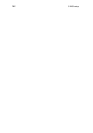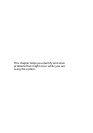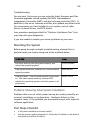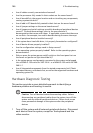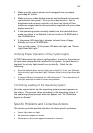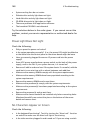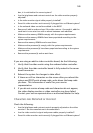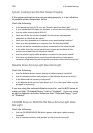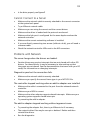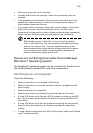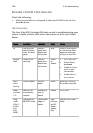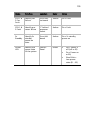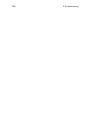149
box, is it switched to the correct system?
• Are the brightness and contrast controls on the video monitor properly
adjusted?
• Is the video monitor signal cable properly installed?
• Does this video monitor work correctly if plugged into a different system?
• Is the onboard video controller enabled in the BIOS?
• Remove all add-in cards and see if the video returns. If successful, add the
cards back in one at a time with a reboot between each addition.
• Make sure the memory DIMMs comply with the system requirements.
• Make sure the memory DIMMs have been populated according to the
system requirements.
• Remove the memory DIMMs and re-seat them.
• Make sure the processor(s) comply with the system requirements.
• Make sure the processor(s) have been populated according to the system
requirements.
• Remove the processor(s) and re-seat them.
If you are using an add-in video controller board, do the following:
1 Verify that the video works using the onboard video controller.
2 Verify that the video controller board is fully seated in the server
board connector.
3 Reboot the system for changes to take effect.
4 If there are still no characters on the screen after you reboot the
system and POST emits a beep code, write down the beep code
you hear. This information is useful for your service
representative.
5 If you do not receive a beep code and characters do not appear,
the video display monitor or video controller may have failed.
Contact your service representative or authorized dealer for help.
Characters Are Distorted or Incorrect
Check the following:
• Are the brightness and contrast controls properly adjusted on the video
monitor? See the manufacturer’s documentation.
• Are the video monitor’s signal and power cables properly installed?
• Does this video monitor work correctly if plugged into a different system?