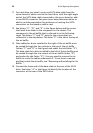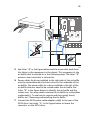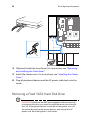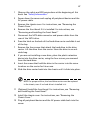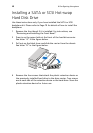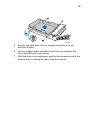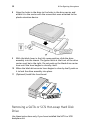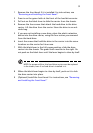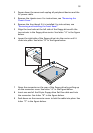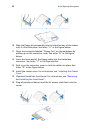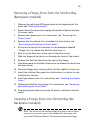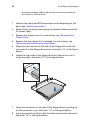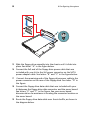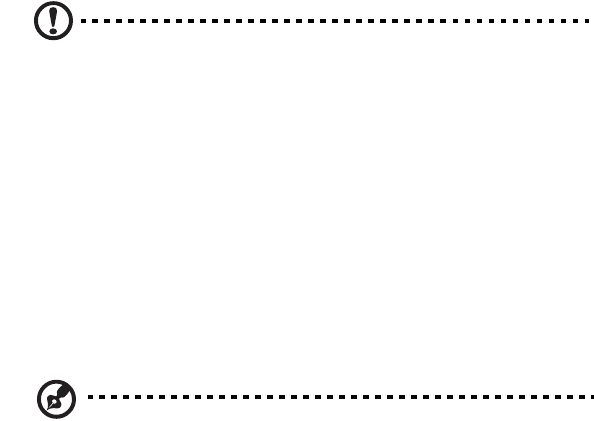
4 Configuring the system
52
Installing or Removing a Floppy Drive
Floppy drives are installed in different ways, depending on the
following items:
1 The SATA or SCSI backplane is installed and you want to install the
floppy drive into the slimline drive bay.
2 No backplane is installed and you want to install the floppy drive
into the slimline drive bay.
3 The SATA or SCSI backplane is installed and you have installed a
CD-ROM or DVD/CD-RW drive into the slimline drive bay. You
want to install the floppy drive into a bay that was intended for a
hard drive (optional conversion kit is required).
Look carefully at the heading titles below before beginning your
installation to be sure you are following the correct instructions for
your system.
CAUTION:Floppy drives are NOT hot swappable. Before removing
or replacing the drive, you must first take the server out of service,
turn off all peripheral devices connected to the system, turn off
the system by pressing the power button, and unplug the AC
power cord from the system or wall outlet.
Installing a Floppy Drive into Slimline Bay
(Backplane Installed)
Use these instructions if you are installing a floppy drive into the Altos
R510’s slimline drive bay at the upper left side of your chassis and your
system includes either the SATA or SCSI backplane. You will know if
you have one of these backplanes installed if you can install either hot-
swap SATA or hot-swap SCSI drives.
NOTE: The carrier for the slimline floppy drive that is used in these
instructions was sent to you in the hardware kit that came with
your system.
1 Observe the safety and ESD precautions at the beginning of this
book. See “Safety Information.”