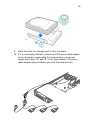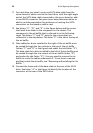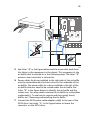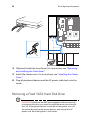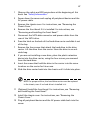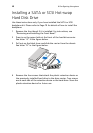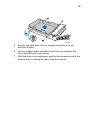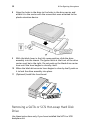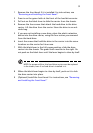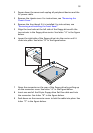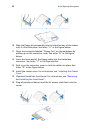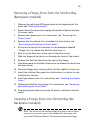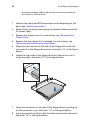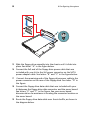51
1 Remove the front bezel if it is installed. For instructions, see
“Removing and Installing the Front Bezel.”
2 Press in on the green latch at the front of the hard drive carrier.
3 Pull out on the black lever to slide the carrier from the chassis.
4 Remove the four screws that attach the hard drive to the drive
carrier. Lift the drive from the carrier. Store the drive in an anti-
static bag.
5 If you are not installing a new drive, place the plastic retention
device into the drive carrier, using the four screws you removed
from the hard drive.
6 Insert the screws that held the drive in the carrier into the screw
locations on the carrier for future use.
7 With the black lever in the fully open position, slide the drive
carrier into the chassis. The green latch must be to the right. Do
not push on the black lever until the lever begins to close by itself.
NOTE:For proper airflow, the hard drive carrier must be replaced
in the chassis, even if no hard drive is installed in it.
8 When the black lever begins to close by itself, push on it to lock
the drive carrier into place.
9 (Optional) Install the front bezel. For instructions, see “Removing
and Installing the Front Bezel.”