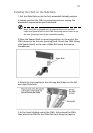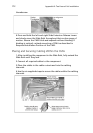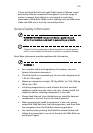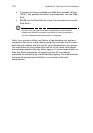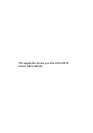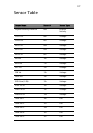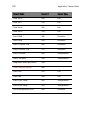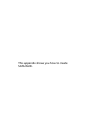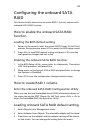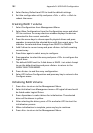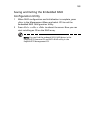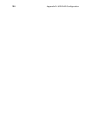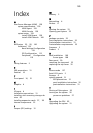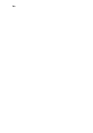Appendix D: SATA RAID Configuration
182
4 Select Factory Default and YES to load the default settings.
5 Exit the configuration utility and press <Ctrl> + <Alt> + <Del> to
reboot the server.
Creating RAID 1 volume
1 Select Configuration from Management Menu.
2 Select New Configuration from the Configuration menu and select
YES to continue. An array selection window displays the devices
connected to the current controller.
3 Press the arrow keys to choose specific physical drives and press
spacebar to associate the selected drive with the current array. The
indicator for selected drive change from READY to ONLINE
4 Add 2 drives to current array and press <Enter> to finish creating
current array.
5 Press Enter again to select array to configure.
6 Press spacebar to select the array and press <F10> to configure the
logical drive
7 The default RAID level for 2 disk drives is RAID1. Just select Accept
to use the default setting and press <Enter> to return to the
ARRAY SELECTION MENU.
8 Press <Enter> to end the array configuration.
9 Select YES to Save Configuration and press any key to return to the
Configure menu.
Initialising RAID Volume
1 Press <Esc> to return to the Management Menu.
2 Select Initialize from Management menu. All logical drives should
be listed under Logical Drives.
3 Press <Spacebar> to select drives for initialization. The selected
drive will be shown in yellow.
4 After selecting the drives, press <F10> and select YES to start the
initialization process.
5 When initialization is complete, press any key to continue.
6 Press <Esc> to return to the Management Menu.