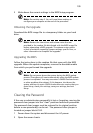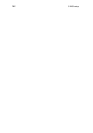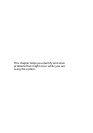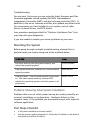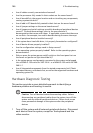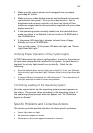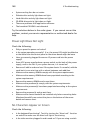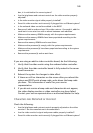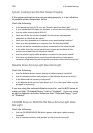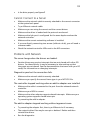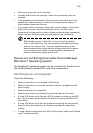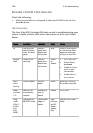147
2 Make sure the system power cord is plugged into a properly
grounded AC outlet.
3 Make sure your video display monitor and keyboard are correctly
connected to the system. Turn on the video monitor. Set its
brightness and contrast controls to at least two thirds of their
maximum ranges (see the documentation supplied with your video
display monitor).
4 If the operating system normally loads from the hard disk drive,
make sure there is no diskette in drive A and no CD-ROM disk in
the CD-ROM drive.
5 If the power LED does light, attempt to boot from a floppy
diskette or from a CD-ROM disk.
6 Turn on the system. If the power LED does not light, see “Power
Light Does Not Light.”
Verifying Proper Operation of Key System Lights
As POST determines the system configuration, it tests for the presence
of each mass storage device installed in the system. As each device is
checked, its activity light should turn on briefly. Check for the
following:
• Does the diskette drive activity light turn on briefly? If not, see “Diskette
Drive Activity Light Does Not Light.”Diskette Drive Activity Light Does Not
Light
• If system LEDs are illuminated, see LED Information“” for a description of
the light and steps to take to correct the problem.
Confirming Loading of the Operating System
Once the system boots up, the operating system prompt appears on
the screen. The prompt varies according to the operating system. If
the operating system prompt does not appear, see “No Characters
Appear on Screen”
Specific Problems and Corrective Actions
This section provides possible solutions for these specific problems:
• Power light does not light.
• No characters appear on screen.
• Characters on the screen appear distorted or incorrect.