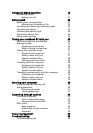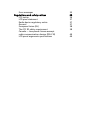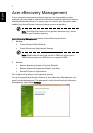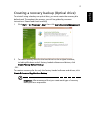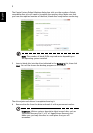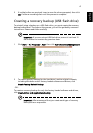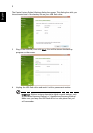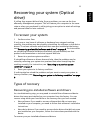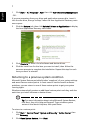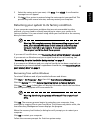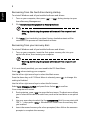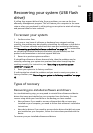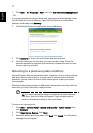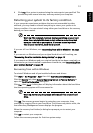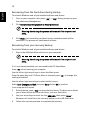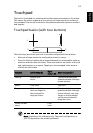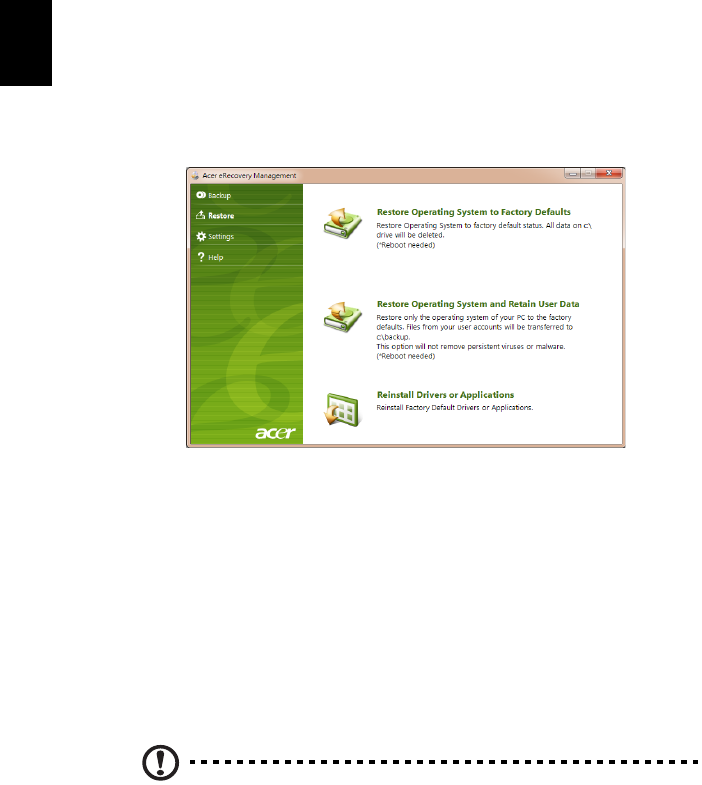
7
English
1 Click Start > All Programs > Acer, then click Acer eRecovery Management.
- OR -
If you are recovering from your driver and application recovery disc, insert it
into
the disc drive, then go to Step 3 after the Acer Application Recovery main
menu opens.
2 Click the Restore t
ab, then click Reinstall Drivers or Applications to display
the Acer Application Recovery main menu.
3 Click Contents to show a list of software and device drivers.
4 Click the install icon for the item you want to install, then follow the
on
screen prompts to complete the installation. Repeat this step for each
item you want to reinstall.
Returning to a previous system condition
Microsoft System Restore periodically takes ’snapshots’ of your system settings
and saves them as restore points. In most cases of hard-to-resolve software
problems, you can return to one of these restore points to get your system
running again.
Windows automatically creates an additional restore point each day, and also
each t
ime you install software or device drivers.
Tip: For more information about using Microsoft System Restore,
click Start, then click Help and Support. Type
windows system
restore
in the Search Help box, then press Enter.
To return to a restore point:
1 Click St
art > Control Panel > System and Security > Action Center, then
click Recovery.
2 Click O
pen System Restore, then Next.