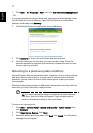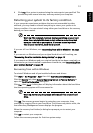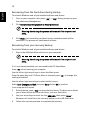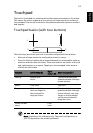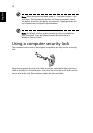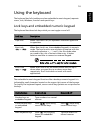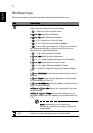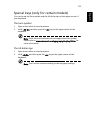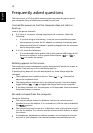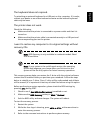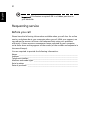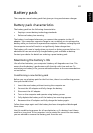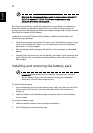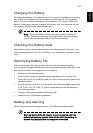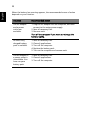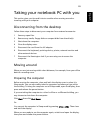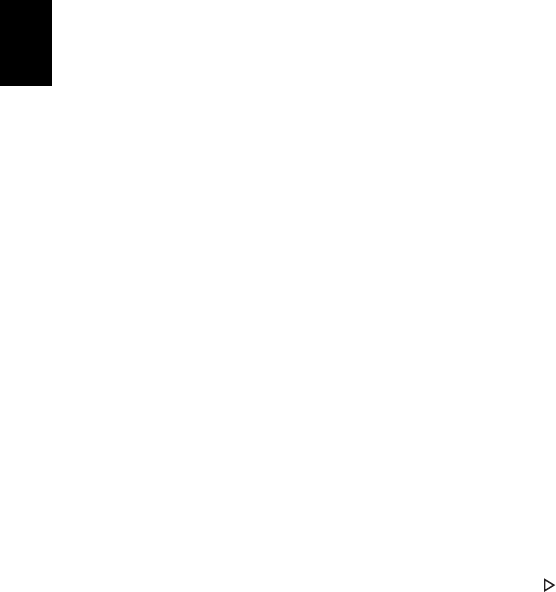
19
English
Frequently asked questions
The following is a list of possible situations that may arise during the use of
your computer. Easy solutions are provided for each one.
I turned the power on, but the computer does not start or
boot up.
Look at the power indicator:
• If it is not lit, n
o power is being supplied to the computer. Check the
following:
• If you are using on the battery, it may be low and unable to power
the co
mputer. Connect the AC adapter to recharge the battery pack.
• Make sure that the AC adapter is properly plugged into the computer
and
to the power outlet.
• If it is lit, check
the following:
• Is a non-bootable (non-system) disk in the external USB floppy drive?
Remove or replace it with a
system disk and press <Ctrl> + <Alt> +
<Del> to restart the system.
Nothing appears on the screen.
The computer’s power management system automatically blanks the screen to
save power. Press any key to turn the display back on.
If pressing a key does not turn the display back on, three things might be
the cause:
• The b
rightness level might be too low. Press <Fn> + < > (increase) to
adjust the brightness level.
• The display de
vice might be set to an external monitor. Press the display
toggle hotkey <Fn> + <F5> to toggle the display back to the computer.
• If the Sleep in
dicator is lit, the computer is in Sleep mode. Press and release
the power button to resume.
No audio is heard from the computer.
Check the following:
• The vo
lume may be muted. In Windows, look at the volume control
(speaker) icon on the taskbar. If it is crossed-out, click the icon and deselect
the Mute all option.
• The vo
lume level may be too low. In Windows, look at the volume control
icon on the taskbar. You can also use the volume control buttons to adjust
the volume.
• If head
phones, earphones or external speakers are connected to the line-
out port on the computer, the internal speakers automatically turn off.