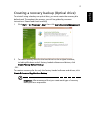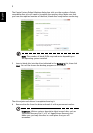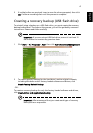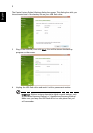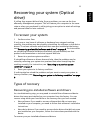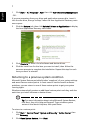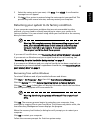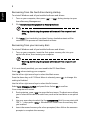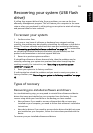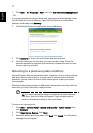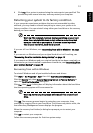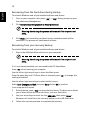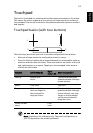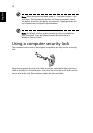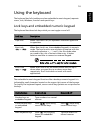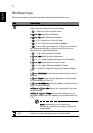10
English
Recovering your system (USB flash
drive)
If calling Acer support did not help fix your problem, you can use the Acer
eRecovery Management program. This will restore your computer to the same
state as when you purchased it, while giving you an option to retain all settings
and personal data for later retrieval.
To recover your system
1 Perform minor fixes.
If only one or two items of software or hardware have stopped working
correctly, the problem may be solved by reinstalling the software or the device
drivers. To recover software and drivers that were pre-installed at the factory,
see
"Recovering pre-installed software and drivers" on page 10. For instructions
on reinstalling software and drivers that were not pre-installed, see that
product’s documentation or technical support Web site.
2 Revert to a previous system condition.
If reinstalling software or drivers does not help, then the problem may be
solved by returning your system to a previous state when everything was
working correctly. For instructions, see
"Returning to a previous system
condition" on page 11.
3 Reset your system to its factory condition.
If nothing else has solved the problem and you want to reset your system to
factory condition, see
"Returning your system to its factory condition" on page
12.
Types of recovery
Recovering pre-installed software and drivers
As a troubleshooting step, you may need to reinstall the software and device
drivers that came pre-installed on your computer from the factory. You can
recover using either your hard drive or the backup you have created.
• New software: If you need to recover software that did not come pre-
installed on your computer, you need to follow that software’s installation
instructions.
• New device drivers: If you need to recover device drivers that did not come
pre-installed on your computer, follow the instructions provided with the
device.
To recover your pre-installed software and drivers: