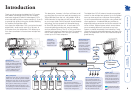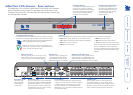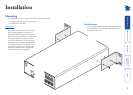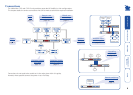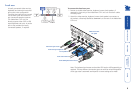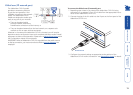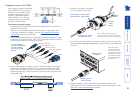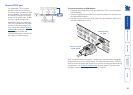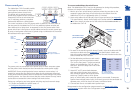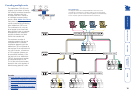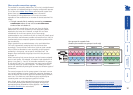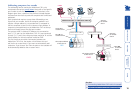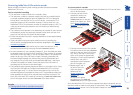12
Computer system (via CAM)
Each computer system is connected
to the AdderView CATx unit via a
Computer Access Module (CAM)
and standard category 5, 5e or
6 cabling. CAMs are available in
various formats to suit differing
computer system types and their
particular connector styles.
To connect a computer system
1 Ensure that power is disconnected from the AdderView CATx unit and the
system to be connected.
(Note: If it is not possible to switch off devices prior to connection, then
a ‘Hot plug’ procedure is available – see the Hot plugging and mouse
restoration section for more details).
2 Locate the required CAM (there are five types available) and attach its video,
keyboard and mouse (PS/2-style, USB or Sun) and optional audio connectors
to the relevant sockets on the computer system.
3 Lay a suitable length of category 5, 5e or 6 cabling between the computer
system and the AdderView CATx unit. The maximum length of the cable
can be up to 50 metres (160 feet), however, bear in mind that the overall
distance between any remote user and any computer must not exceed 300
metres (980 feet).
4 Attach the connector of the cable
run to the socket of the CAM.
5 At the other end of the cable run, attach the cable connector to one of the
sockets labelled
COMPUTER CONNECTIONS on the rear panel of the AdderView
CATx unit.
Video
PS/2-style mouse
PS/2-style keyboard
Audio
USB keyboard/mouse
Sun keyboard/mouse
A range of different
connector combinations
are made available
across the five CAM
formats
Computer
Access
Module
Category 5, 5e or 6
cable from CAM
Category 5, 5e or 6 cable
to AdderView CATx
AdderView CATx
rear panel
Green indicator - power present
Yellow indicator - signal activity
Note: CAMs derive power from the
computer system via either the PS/2-style
keyboard connector, USB or SUN connector.
6 Where necessary use the in-built video compensation feature of the
AdderView CATx unit to eliminate any effects caused by the cable run. See
Computer video compensation for details.
Note: Each CAM is
specifically shaped so
that it can be secured
using a cable tie around
its middle. In this way,
two CAMs can also be
neatly joined together,
back-to-back.