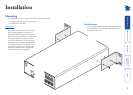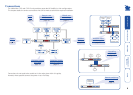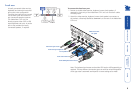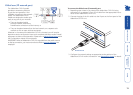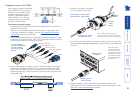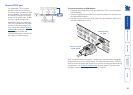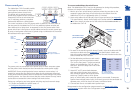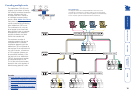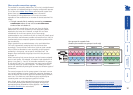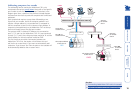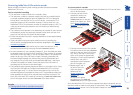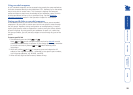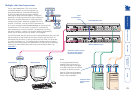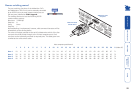15
Power control port
The AdderView CATx IP models provide
a serial port for connection to one or
more optional power control units.
This allows you to control the mains
power being supplied to the connected
computer(s) so that an authorised user
can, if necessary, perform a complete
remote cold reboot on a failed system.
The control connector of the first power switch is attached, via serial cable, to
the rear panel of the AdderView CATx IP. Any additional power switches are
then attached via a ‘daisy-chain’ arrangement to the first power switch. Each
power switch box is then given a unique address and access to each power port
(8 ports on each power switch box) is gained using a combination of the switch
box address and the port number.
To connect and address the switch boxes
Note: The AdderView CATx IP unit can be powered on during this procedure,
however, the switch boxes should be switched off.
1 Mount up to four switch boxes in positions where they are close to the
computer systems that they will control and not too distant from the
AdderView CATx IP unit (preferably within 2.5 metres).
2 Use a serial cable with an RJ9 and a 9-pin D-type connector (see
Appendix
7 for specification). Attach the RJ9 plug to the socket marked IN on the first
switch box. Attach the other end to the socket marked POWER CONTROL on
the AdderView CATx IP.
Power to computer
Box 2, port 6 - address: 26
Box 1
Box 2
Box 3
Box 4
Power
switch
boxes
‘Daisy-chain’
control
connections
The power ports are connected to the power inputs of each computer system
and the power switch box(es) are then connected to a mains power supply.
IMPORTANT: Power switching devices have a maximum current rating. It is
essential to ensure that the total current drawn by the equipment connected
to the power switching device does not exceed the current rating of the power
switching device. You must also ensure that the current drawn from any mains
socket does not exceed the current rating of the mains socket.
Setting up, configuring and using power switching requires three main steps:
• Connect and address the switch boxes
• Configure the power strings
• Operate power switching via configuration menu or via viewer
3 For each of the remaining switch boxes (if used), use a serial cable with RJ9
connectors at both ends (see Appendix 7 for specification). Attach one
end to the socket marked OUT of the previous box and the other end to the
socket marked IN of the next box.
4 Set the addressing switches on each switch
box using the two micro switches marked
‘Slct’ on the front panel. The box connected
directly to the AdderView CATx IP is Box 1
and so on, down the daisy-chain line to Box
4 at the end.
5 Attach IEC to IEC power leads between
each port and the power input socket of
each computer system that requires power
switching. Carefully note to which power
ports, on which boxes, each computer system is connected. If computer
systems have multiple power inputs, then each input must be connected via
separate ports, which can be on the same, or different boxes.
6 Connect each box to a suitable mains power input.
Now proceed to the configuration stage covered in the Power switching
configuration section within the Configuration chapter.
Box Switch 1 Switch 2
1 Off Off
2 On Off
3 Off On
4 On On
Off = switch upwards
On = switch downwards
Switch 1 is on the left side
AdderView CATx
rear panel
Serial cable to first
power switch box