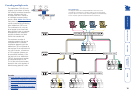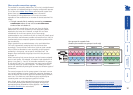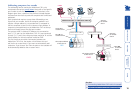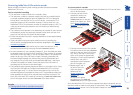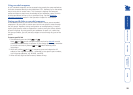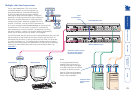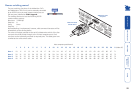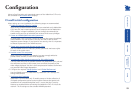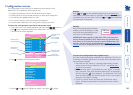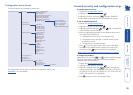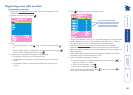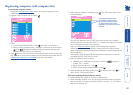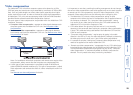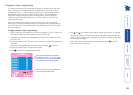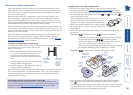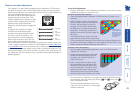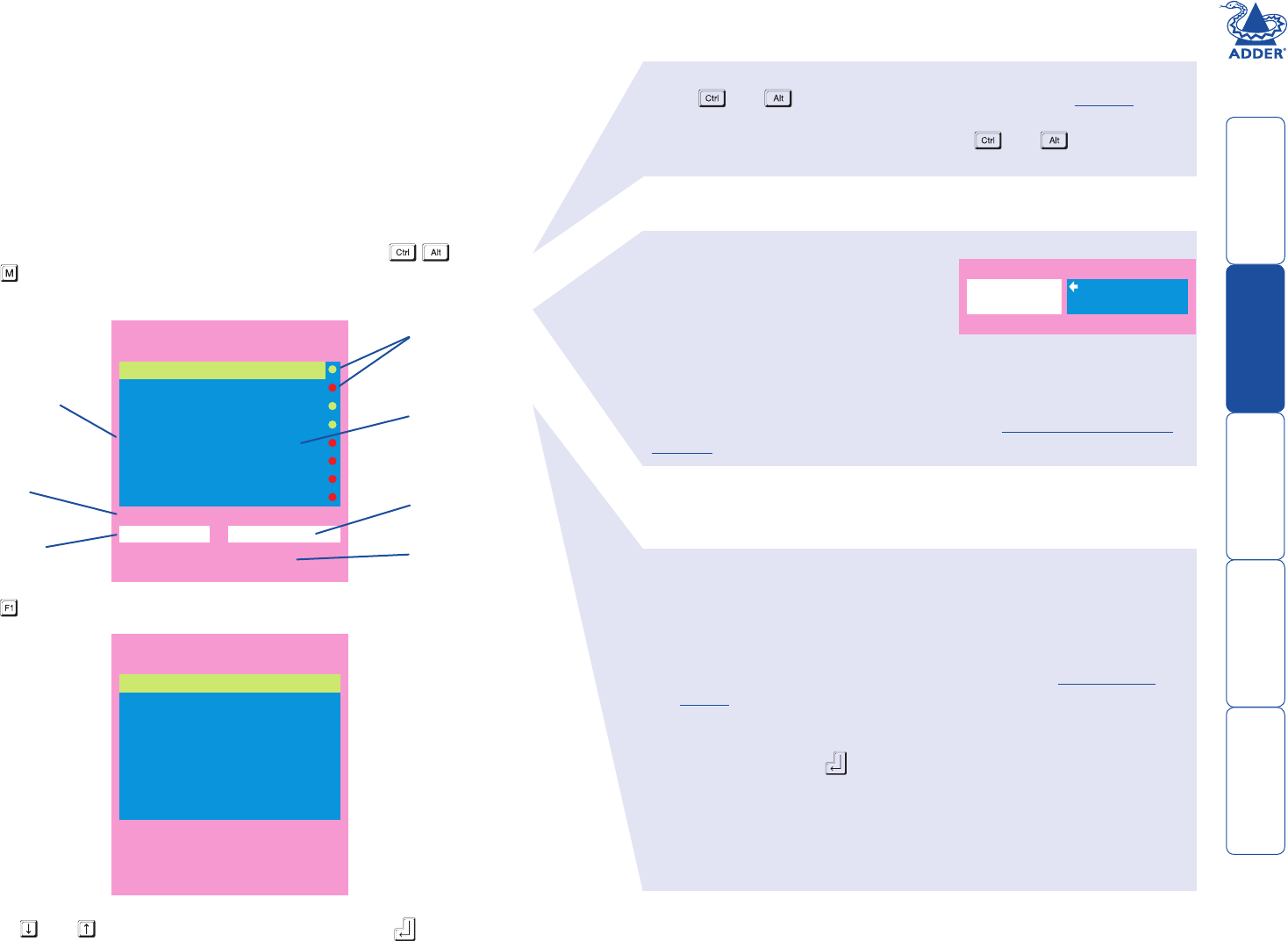
24
ADDERVIEW CATx IP
Computer Port
Computer 1 01
Computer 2 02
Computer 3 03
Computer 4 04
Computer 5 05
Computer 6 06
Computer 7 07
Computer 8 08
User port 1 Status
ADMIN SHARED USE
F1-More menus F3-Find
F2-Adj.Video F4-Logout
Configuration menus
The configuration menus allow you to determine many aspects of the
AdderView CATx capabilities. From here you can:
• Create individual user accounts and determine access rights,
• Provide names for all connected computers to allow quick recognition,
• Set individual and global settings for users,
• Run various functions, such as mouse restore operation,
• Save and load AdderView CATx configuration settings, and more.
To access the configuration menu (local and remote users)
1 If the main menu is not already displayed, press and hold and then
press using a keyboard attached to a AdderView CATx user port.
The main menu will be displayed:
3 Use the
and keys to highlight an option, then press to select.
ADDERVIEW CATx IP
Configuration Menu
Functions
Routing status
User Preferences
Global Preferences
Setup Options
Edit Computer List
Edit User List
EditAutoscan List
Enter-Select
F1-More menus
Esc-Quit
FirmwareVersion 3.03
Default names for
each computer port
Assistance for
keypress options
Your Login name
Connection status
of this user port
Identification of
this user port
Port numbers
2 Press To display the Configuration Menu:
Hotkeys
Note: and are the standard hotkeys and can be altered to
avoid clashes with other devices or software. If you change the hotkeys,
remember to use the new ones in place of and when following
the instructions in this guide.
Security
Note: If the security option has been
enabled, you will be asked for a valid
user name and password before the
main menu can be displayed.
IMPORTANT: When supplied, AdderView CATx units have their
security features disabled, which means that any attached users
have access to all connected computers and all AdderView CATx
settings. You are strongly recommended to enable the ‘Security’
feature and set an access password for the ADMIN account.
ADDERVIEW CATx IP
User Name:
Password:
Port 1 login Esc-Scr Save
To access the configuration menu (global users)
Once the IP settings have been made (and the AdderView CATx IP unit
is network connected), global users can access the configuration menu
using a different method.
1 Use either the VNC viewer or a standard web browser to make
remote contact with the AdderView CATx IP – see Global user
access for more details.
2 If the username entry is not blanked out, enter ‘admin’ or another
login username. Then enter the admin password (if no password is
set, then just press ). Once logged in, the AdderView CATx IP will
show the video output from the host system (if one is connected), or
otherwise a ‘No Signal’ message.
3 Click the ‘Controls’ button and select the ‘KVM Switch menu’
option. All options appropriate to the entered username will be
displayed.
Availability of each
computer:
Green - available
Red - unavailable