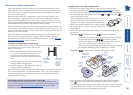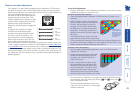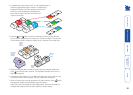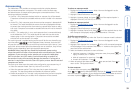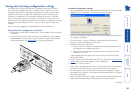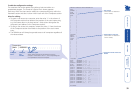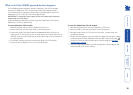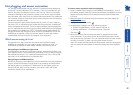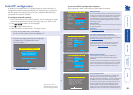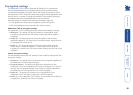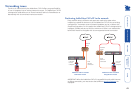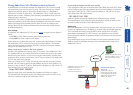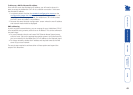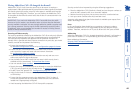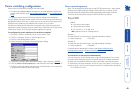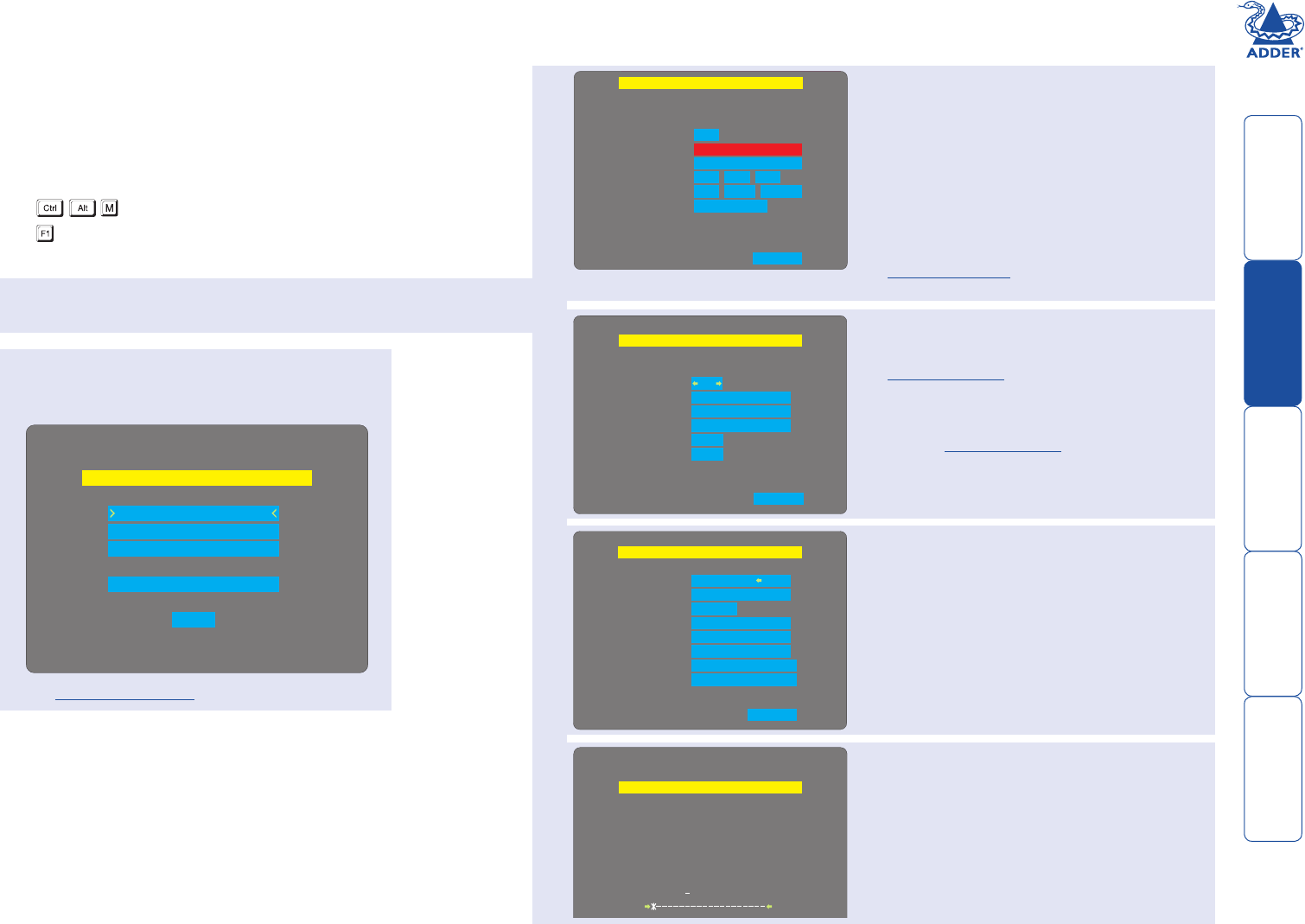
38
Next
AdderView CATx IP Modem Config
ATZS0=1
192.168.3.1
192.168.3.2
115200
Initialize Port
Restore Defaults
Init String
Baud Rate
Server IP
Client IP
Screen 3 of 5
Next
AdderView IP Network Config
Net Mask 255.255.255.0
192.168.42.154
No
Gateway
VNC Port
HTTP Port
5900
80
IP Address
00:0F:58:00:00:04
Use DHCP
MAC Address
Screen 2 of 5
Initial IP configuration
IP models of the AdderView CATx family possess a further collection of
configuration options related specifically to IP networking. It is important
that the options are correctly set up for your installation BEFORE being
connected to an open IP network.
To configure IP-specific settings
1 From a local user port (for security reasons, the IP configuration option
cannot be accessed from remote user ports), log on as ‘admin’ user.
2 Press
(hotkeys can be changed).
3 Press
to select ‘More menus’.
4 Select ‘Functions’ and then select ‘Configure IP port’.
• If the unit has been reset, it will display
the first of five screens, as shown opposite
• If the unit has been previously IP-configured it
will display the IP Configuration menu,
as shown below
See Configure IP port for details.
To use the initial IP-configuration sequence
Set the options in each screen and then select Next to proceed.
Admin password
Enter a password of at least six characters that has a mix
of letters and numerals. The background colour provides
an indication of password suitability and is initially red
to indicate that the password is not sufficient. When a
password with reasonable strength has been entered it
will change to green.
Time and Date
Set these correctly as all entries in the activity log are time
stamped using them.
Encryption
See Encryption settings for a description of the issues
and the settings.
Use DHCP/IP address/Net Mask/Gateway
You need to either set the DHCP option to ‘Yes’ or
manually enter a valid IP address, Net mask and Gateway.
See Networking issues for more details.
VNC and HTTP ports
These should remain set to 5900 and 80, respectively,
unless they clash with an existing setup within the
network. See Networking issues for more details.
Modem/ISDN port details
The default items here are perfectly adequate for
the majority of modem and ISDN terminal adapter
installations.
The Server IP and Client IP addresses are used to form an
isolated two-device PPP network connection via the dial
up link. Their settings are not related to any other ‘real’
network settings within the AdderView CATx IP unit.
Secure keys generation
With every mouse move and keypress, the single dash
will move across the screen (unless the same key is
pressed repeatedly). Periodically, a new star character will
be added to the bar as the random data are accepted
as part of the new encryption key. When the bar is full,
the final encryption keys for your AdderView CATx IP
will be created – this process takes roughly 30 to 40
seconds. Once the secure keys have been calculated the
AdderView CATx IP will show the IP configuration menu.
1
2
3
4
Note: Screen 5 of 5 is
displayed while the secure
keys are being generated.
AdderView IP Configuration
Reset Configuration
Back
Modem Configuration
Network Configuration
Unit Configuration
AdderView CATx IP Unit Config
Time
Encryption
Date
21
Prefer Off
4
27
Jan
31
2008
Next
: :
Unit Name
UK
Admin Passwd
Firmware 1.5
Keybd Layout
Hardware Rev 1
Screen 1 of 5
AdderView CATx IP Secure Keys
Random data is required to
generate encryption keys
for secure VNC access
Please move the mouse or
press keys until the bar
becomes full
Screen 4 of 5