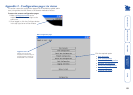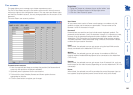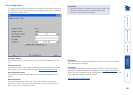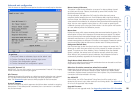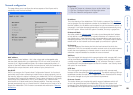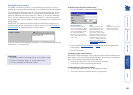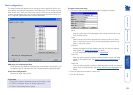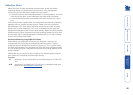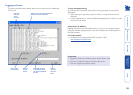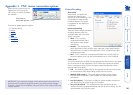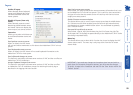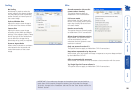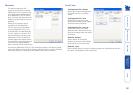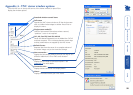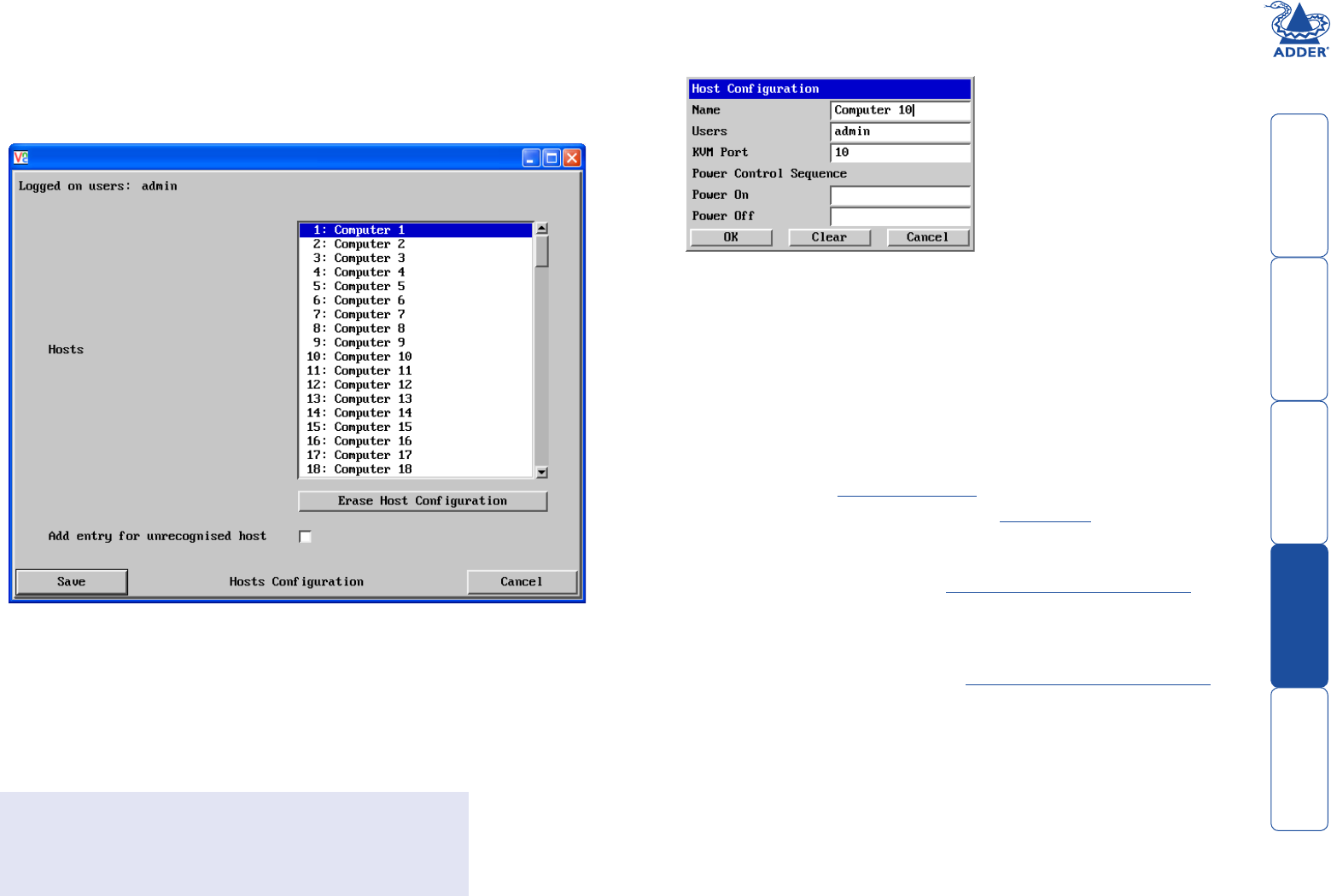
91
Host configuration
This page provides the opportunity to configure various details for each of the
host systems that may be connected to the AdderView CATx IP via one or more
KVM switch units. There are 128 entries, each of which can be configured with
a name, the permitted users, the hot key combinations required to switch to it
and, if required, appropriate power control commands.
To create a new host entry
1 Click one of the host entries to reveal a Host configuration dialog.
Name
Enter the name that will be displayed in the viewer window when you
click the Host button.
Users
Select the users that will be permitted to connect to this host. Either
enter
*
to allow all users or a list of users separated by commas (e.g.
admin, nigel, andy, steve).
KVM Port
Declare the Adder Port Direct address that will link with the required
host system. See Adder Port Direct for details.
A list of valid hotkey codes are given in
Appendix 8.
Power On
Enter the code required to make an attached power control unit apply
power to the selected host. See
Power switching configuration for
details.
Power Off
Enter the code required to make an attached power control unit remove
power from the selected host. See Power switching configuration for
details.
2 Enter the required information in each field.
3 Click the OK button.
To get here
1 Using VNC viewer or a browser, log on as the ‘admin’ user.
2 Click the ‘Configure’ button in the top right corner.
3 Click the ‘Host configuration’ option.
Add entry for unrecognised host
When selected, any systems visited that are not specified in the Hosts list, will
be added to the list. Use with care when visiting complex cascaded systems.
Erase Host Configuration
Removes all hosts from the list.