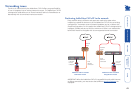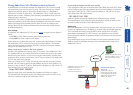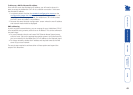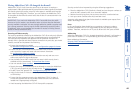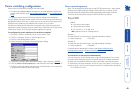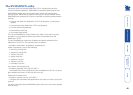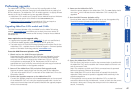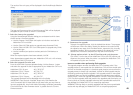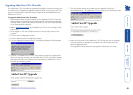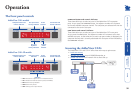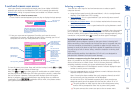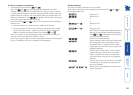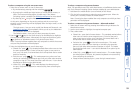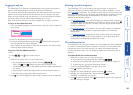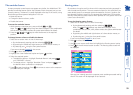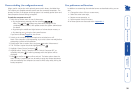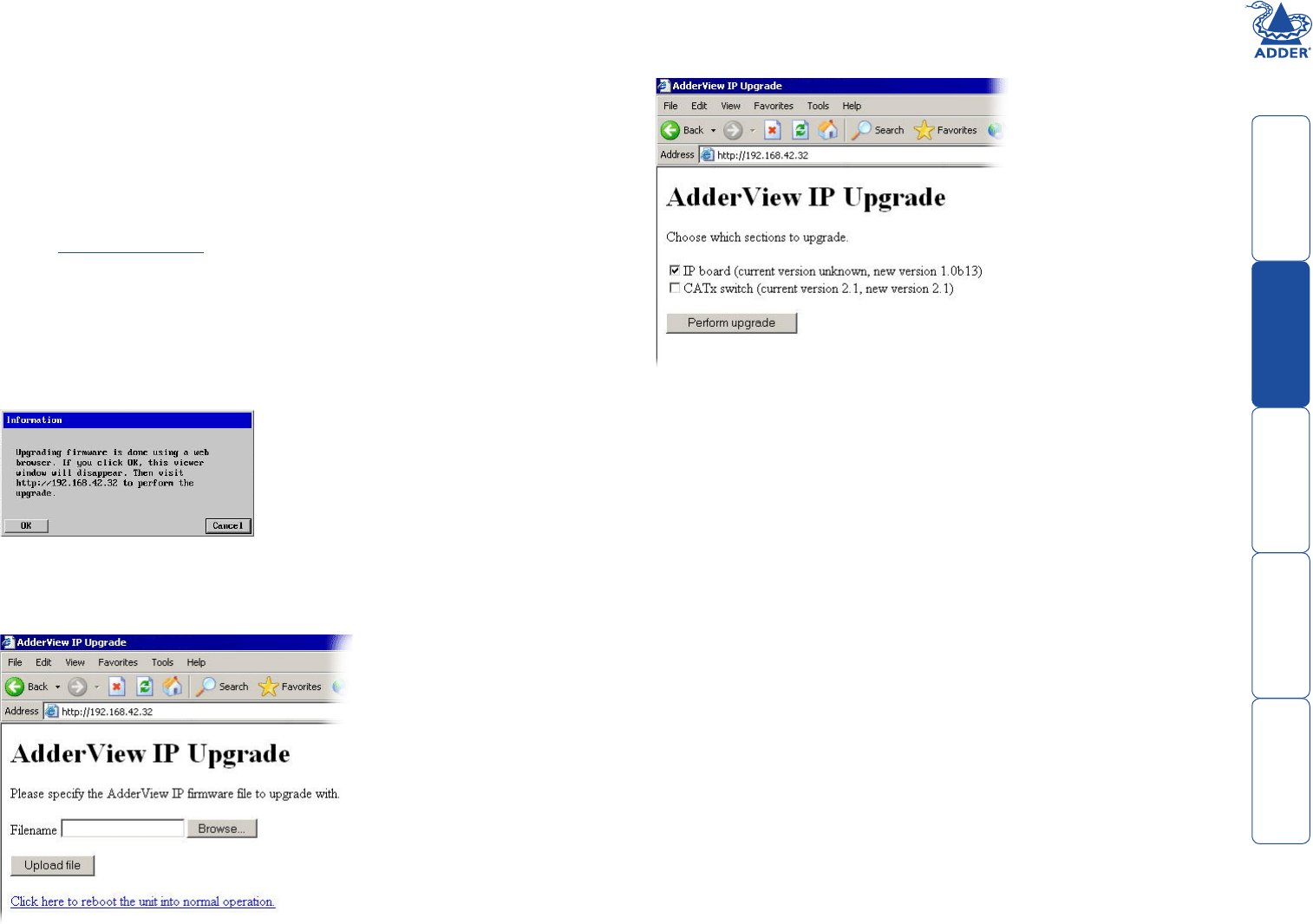
49
Upgrading AdderView CATx IP models
The AdderView CATx IP models are upgraded via global connection (through the
IP network port). Upgrades are digitally signed by Adder using a secure key. This
prevents unauthorised or altered firmware images being downloaded into the
AdderView CATx IP.
To upgrade AdderView CATx IP models
1 Download the latest firmware revision for the AdderView CATx IP from the
Adder website and decompress the download file. View the decompressed
files and make a note of the name and location of the .bin file that was part
of the download file collection.
2 Make a global connection to the AdderView CATx IP unit and login as the
admin user.
2 Once logged in, click the Configure button in the top right corner of the
window.
3 Click the Unit Configuration button.
4 Click the Advanced Unit Configuration button.
5 Click the Upgrade Firmware button. The following dialog will be displayed:
6 Click OK. The AdderView CATx IP is now ready to accept the upgrade files.
Open your browser and log into the AdderView CATx IP using the IP address
that was confirmed in the dialog. Once connected, the AdderView CATx IP
will offer the following screen:
7 Click the
Browse button and locate the .bin upgrade file that you
downloaded earlier. The AdderView CATx IP will show the following screen:
8 Select which portion of the AdderView CATx IP that you wish to upgrade.
Tick both options to upgrade the complete unit. When ready, click the
Perform upgrade button.
The upgrade will take place and its progress will be shown on screen.