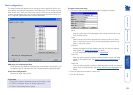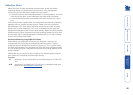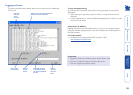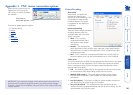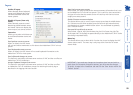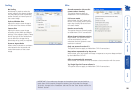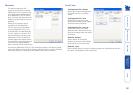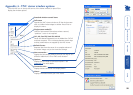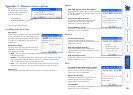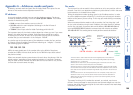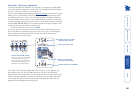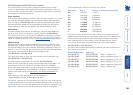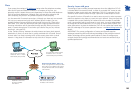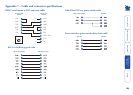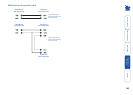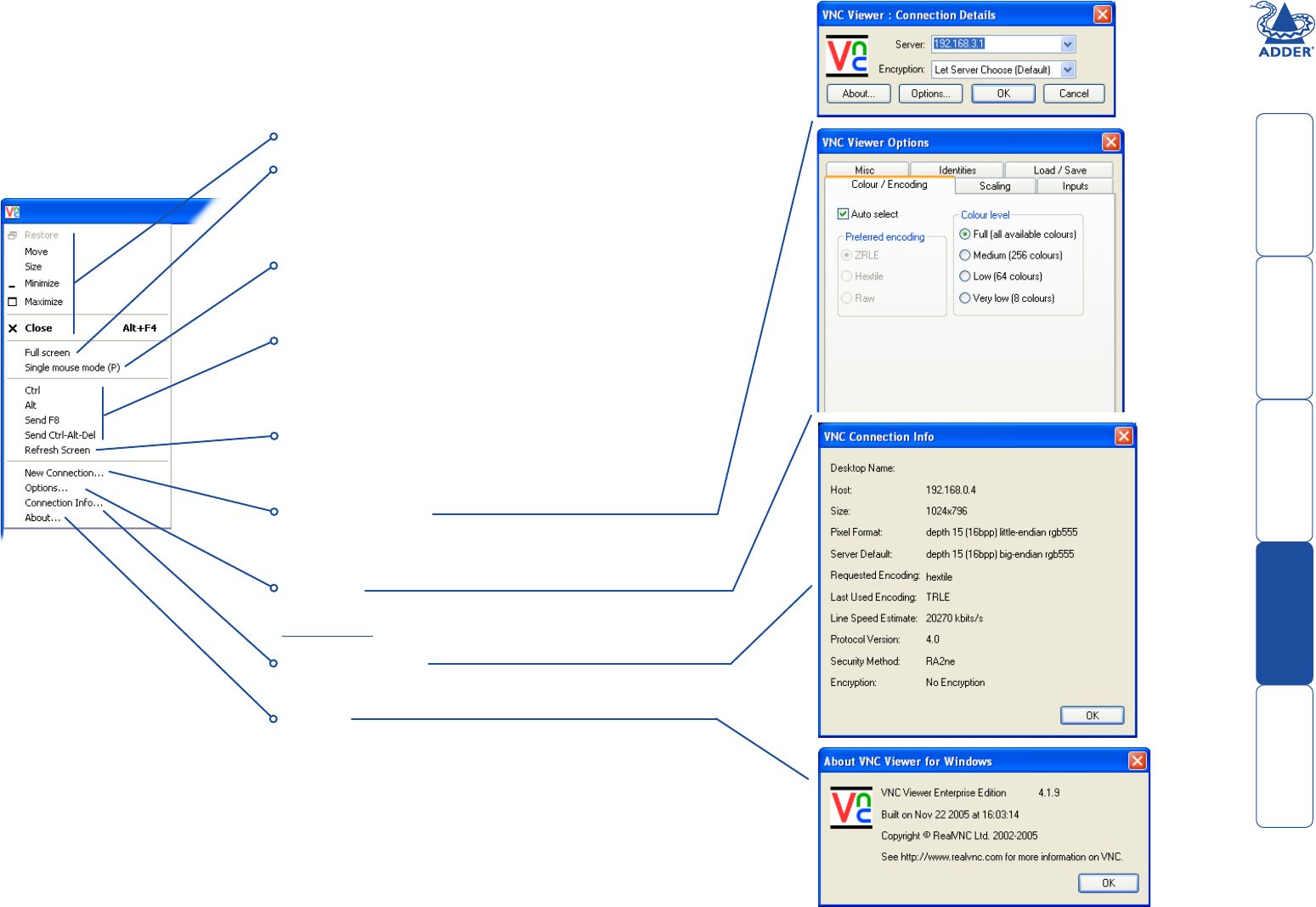
98
Appendix 4 - VNC viewer window options
Click the VNC icon in the top left corner of the viewer window (or press F8) to
display the window options:
Standard window control items
Full screen
Expands the VNC viewer window to fill the whole screen
with no visible window edges or toolbar. Press F8 to re-
display this menu.
Single mouse mode (P)
Used for fast network connections where a second,
“predictor” cursor is not required.
Ctrl, Alt, Send F8, Send Ctrl-Alt-Del
Sends the selected keypress(es) to the AdderView CATx IP
and host computer. This is necessary because certain keys
and key combinations are trapped by the VNC viewer.
Refresh Screen
Requests data from the server for a complete redraw of
the screen image, not just the items that change.
New connection...
Displays the connection dialog so that you can log on to a
different AdderView CATx or VNC server location.
Options...
Displays the full range of connection options - see
Appendix 3 for more details.
Connection info...
Displays various connection and display details.
About...
Displays information about your VNC viewer.