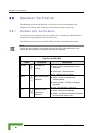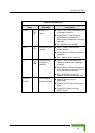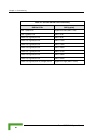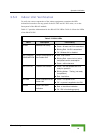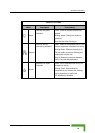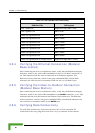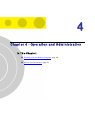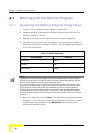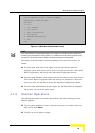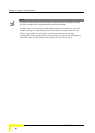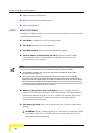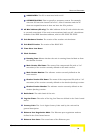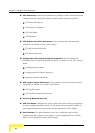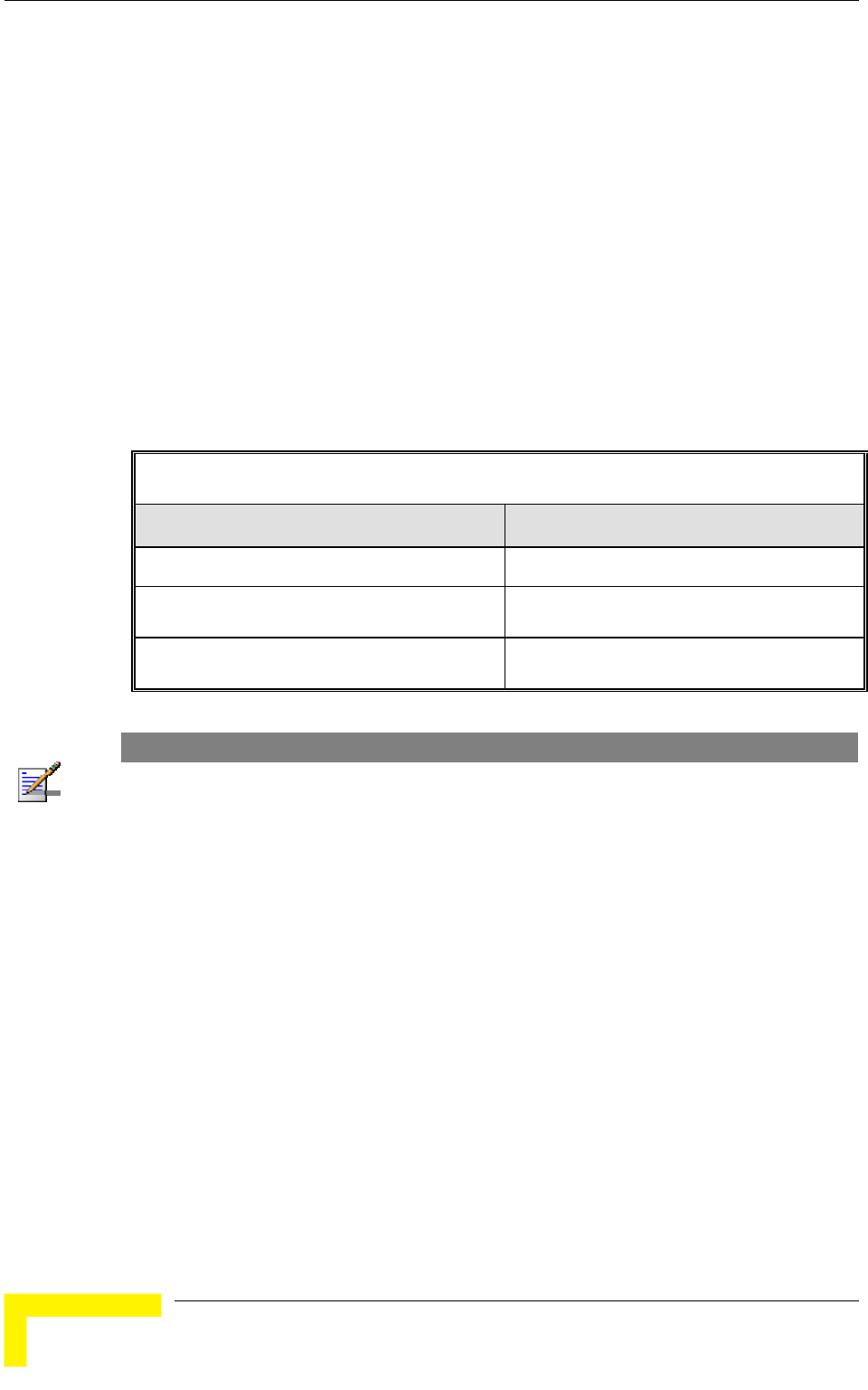
Chapter 4 - Operation and Administration
BreezeACCESS VL System Manual
88
4.1 Working with the Monitor Program
4.1.1 Accessing the Monitor Program Using Telnet
1 Connect a PC to the Ethernet port, using a crossed cable.
2 Configure the PC's IP parameters to enable connectivity with the unit. The
default IP address is 10.0.0.1.
3 Run the Telnet program. The Select Access Level menu is displayed.
4 Select the required access level, depending on your specific access rights. A
password entry request is displayed. Table 4-1 lists the default passwords for
each of the access levels.
Table 4-1: Default Passwords
Access Rights Password
Read-Only public
Installer user
Administrator private
NOTE
Following three unsuccessful login attempts (using incorrect passwords), the monitor program is
blocked for several minutes. To enable access to the monitor program during that time, the unit
must be reset via SNMP or by disconnecting/reconnecting power.
If you forgot the password, type "h" at the Access Level selection prompt. Type “Recover” at the
prompt to get a challenge string consisting of 8 characters. Contact Alvarion's Customer Service
and give them the challenge string (after user identification) to receive a one-time password.
Aftering entering this password at the prompt, the unit will reboot with the default Administrator
password (private). Three consecutive errors in entering the one-time password will invalidate it
and block the monitor program. A new challenge string should be used to receive a new one-time
password.
5 Enter your password and press Enter. The Main Menu is displayed as shown
in Figure 4-1. The unit type and location (if configured), SW version number
and SW release date displayed in the Main Menu vary according to the
selected unit and SW version.