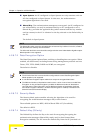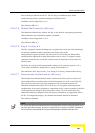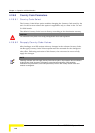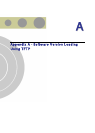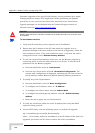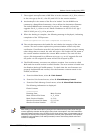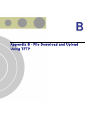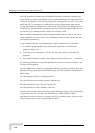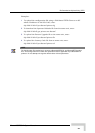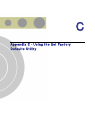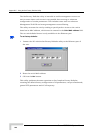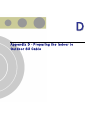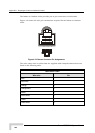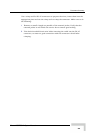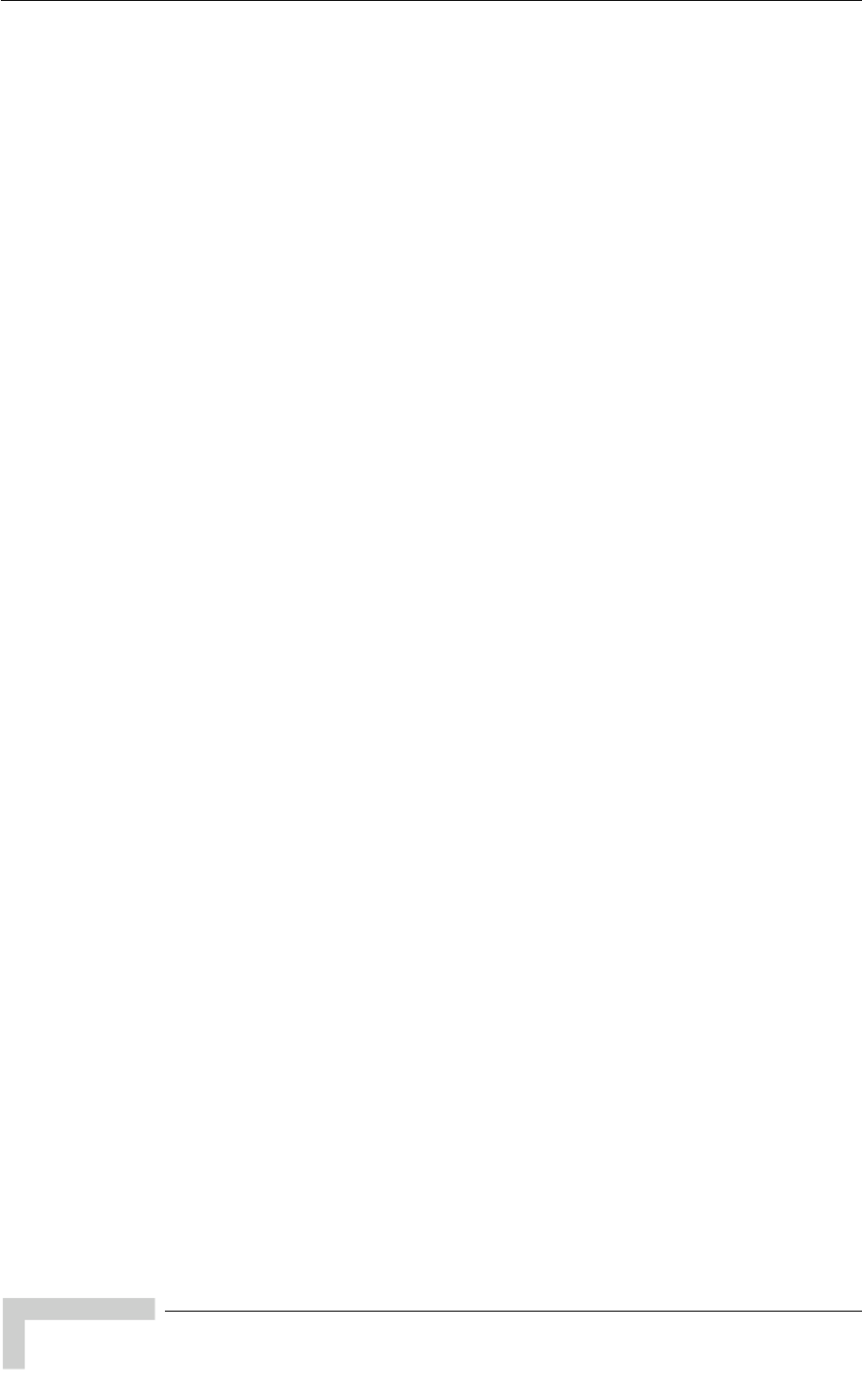
Appendix B - File Download and Upload Using TFTP
BreezeACCESS VL System Manual
216
The File Download/Upload feature simplifies the task of remotely configuring a
large number of units using TFTP protocol. By downloading the configuration file
to a PC it is possible to view all the parameters configured for the unit, as a plain
ASCII text file. It is necessary to edit the file using a simple editor and remove
certain parameters or change their values prior to uploading the configuration to
another unit. The file loading procedure can also be used for uploading a feature
license file or an updated country code file to multiple units.
When multiple configurations are being done simultaneously, that is, the file is
being uploaded to several units, it is recommended that the file will include only
the required parameters.
In the configuration file, the following three fields represent each parameter:
1 A symbolic string similar to the name of the parameter in the Monitor
program, followed by "=".
2 The value of the parameters, which uses the same values as the Monitor
program.
3 An optional comment. If used, the comment should start with a ";" character.
An unknown parameter or a known parameter with a value that is invalid or out
of range will be ignored.
Use the SNMP write community string (the default is “private”) to define both the
uploaded file (put) and the downloaded file (get). The file should be transferred in
ASCII mode.
Use the extension cfg for a configuration file.
Use the extension cmr for the Operator Defaults file.
Use the extension fln for a Feature License file.
Use the extension ccf for a Country Code file.
Feature license and country code files include multiple strings, where each string
is applicable only for a certain unit identified by its MAC address. When
uploading a feature license or a country code file to multiple units, each unit will
accept only the parts that are applicable for itself.