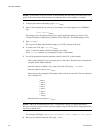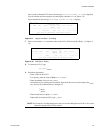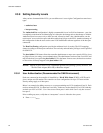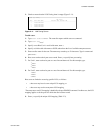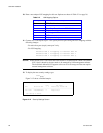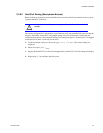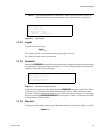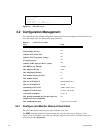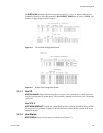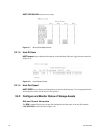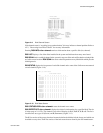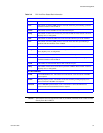30 007-5510-002
3. With the controller ready, press <Enter> to get the controller prompt.
NOTE :
To change the baud rate on controller, see section 3.8.3 "Changing Baud Rate for the CLI
Interface" in this guide.
Remotely - Telnet
To configure and monitor the controller remotely, connect the controller to your Ethernet network. Refer
to Section 4.1, "Remote Management of the Controller" for information on how to set up the controller’s
network interface.
3.1.2 Available Commands
Use the Help command to display the available commands within the utility. To get help information on
a command, type the command followed by a question mark.
For example, type: cache?
<Enter>
to display help on cache options on the system.
3.1.3 Administrator and User Logins
The login command allows the user to log into a (new) terminal or Telnet session at a specific security
user level—administrative or general purpose. You will need Administrator access on the controller in
order to change the system configurations.
For RS-232 terminal session, the general purpose user does not require login. For a Telnet session, you
are required to login as either an administrator or a general purpose user. If you login as an administrator,
you will have access to all the management and administrative functions. You can obtain status
information and make changes to the system configuration.
At the general purpose user access level, you are only allowed to view status and configuration
information. If the controller determines that the individual does not have the proper privileges, it will
return a message (where the “user entered command” represents a command keyed in by the user):
<user entered command>: Permission denied
3.1.3.1 Login
To login to the system, do the following:
1. To login (Figure 3–2), enter: login
<Enter>
The prompt will display Enter a login name:
2. Enter a login name.
This prompt will display Enter the password:
3. Enter a password (see Figure 3–2).