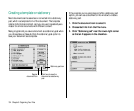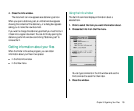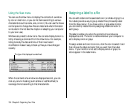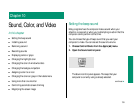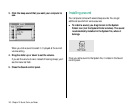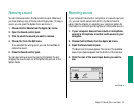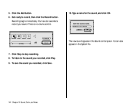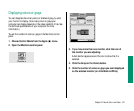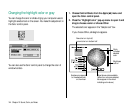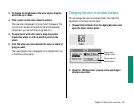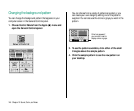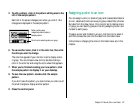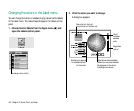Removing a sound
You can remove sounds in the Sound control panel. Make sure
you have a backup copy of the sounds on floppy disk. (To copy a
sound, you can open the System file to see its icon.)
1. Choose Control Panels from the Apple (K) menu.
2. Open the Sound control panel.
3. Click to select the sound you want to remove.
4. Choose Cut from the Edit menu.
If you selected the wrong sound, you can choose Paste to
restore the sound.
5. Close the Sound control panel.
You can also remove a sound by opening the System file and
dragging the sound’s icon out of the System file and out of the
System Folder.
Recording sounds
If your computer has a built-in microphone, or a sound input port
(X), you can record a sound and add it to the Sound control
panel. (See the chapter on expanding your computer system for
information on connecting a microphone or other audio source.)
1. If your computer does not have a built-in microphone,
connect a microphone or another audio source to your
computer.
2. Choose Control Panels from the Apple (K) menu.
3. Open the Sound control panel.
The Sound control panel appears. The icons of the available
sound input devices appear near the bottom of the window.
4. Click the icon of the sound input device you want to
use.
Chapter 10: Sound, Color, and Video 141
continues .