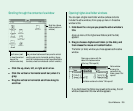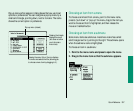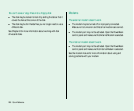The screen
The screen looks blurred or out of focus.
n The viewing angle may not be optimal. Tilt the display on its
hinge until the screen looks better.
The screen is too dark.
n When you first turn on your computer, it may take several
minutes for the screen brightness to “warm up,” especially if
you’ve chosen a high setting.
n The screen brightness (¤) or contrast (O) may not be
optimal for the surrounding lighting. Adjust the brightness or
contrast setting.
n The screen dims automatically when the battery starts to run
low. You may need to recharge or replace the battery before
you can turn up the brightness.
The screen is flickering.
n This problem sometimes occurs when your screen is set to
display the maximum number of grays. Try adjusting the
contrast control, or select fewer grays in the Monitors control
panel.
There are ghost images or black dots on the screen.
n When the computer is left on for many hours, temporary
defects may appear on the screen. Put the computer to sleep.
The longer the computer was left on, the longer it will take for
the images to fade, but they will eventually disappear.
The pointer moves too fast/too slowly.
n You need to adjust the pointer’s tracking speed. Open the
Mouse control panel and choose a more comfortable setting.
The pointer won’t move at all.
n A software problem may have caused the computer to
“freeze.” Restart the computer by using a paper clip or similar
object to press the reset button on the computer’s back
panel. You will lose any work you have not saved.
Quick Reference 263