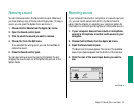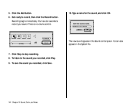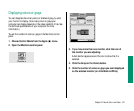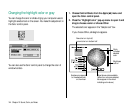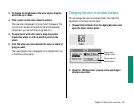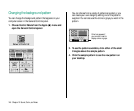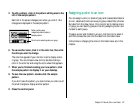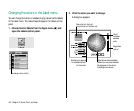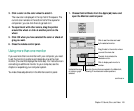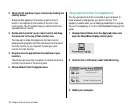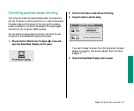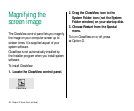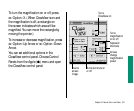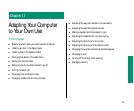3. Click a color on the color wheel to select it.
The new color is displayed in the top half of the square. The
current color remains in the bottom half of the square for
comparison; you can click there to go back to it.
4. To experiment with other colors, drag the pointer
around the wheel or click at another point on the
wheel.
5. Click OK when you have selected the color or shade of
gray you want.
6. Close the Labels control panel.
Using more than one monitor
If you use more than one monitor with your computer, you need
to set the monitors’ positions and designate one as the main
monitor (the one that displays the menu bar). For instructions on
connecting an additional monitor to your computer, see the
chapter on expanding your computer system.
You make these adjustments in the Monitors control panel.
1. Choose Control Panels from the Apple (K) menu and
open the Monitors control panel.
Chapter 10: Sound, Color, and Video 149
Click to see the video card used
by the selected monitor.
Drag this bar to the monitor where
you want the menu bar.
Icons for the monitors connected to the Macintosh,
showing ID numbers and relative positions
Indicates the range
of colors or grays
selected
The dark line indicates the
selected monitor.
Click to display each monitor’s
number.
continues .