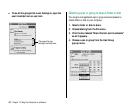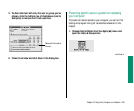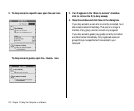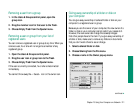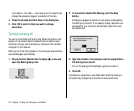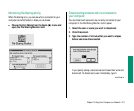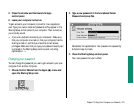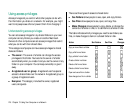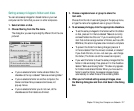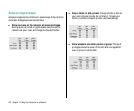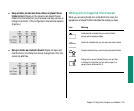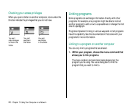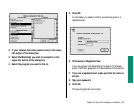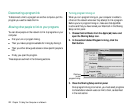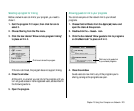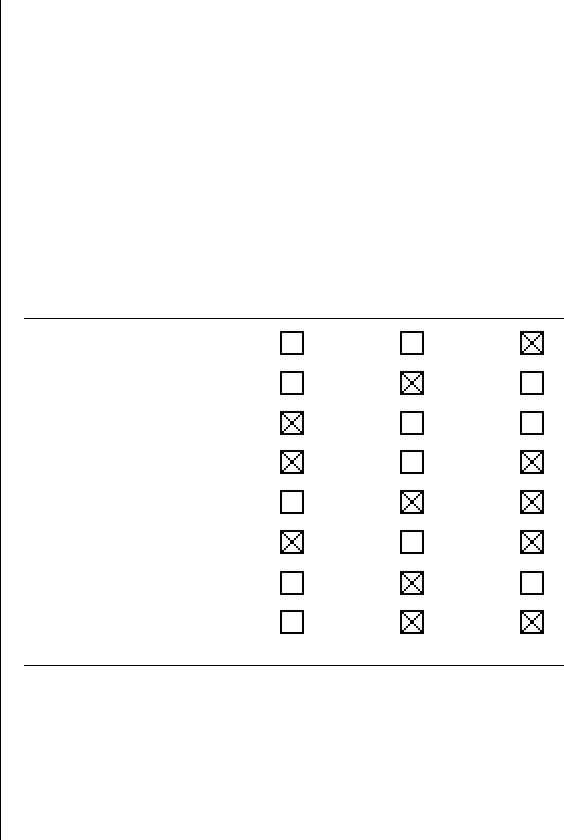
Using access privileges
Access privileges let you control what other people can do with
the information you share on a network. For example, you might
want to let people see a file but prevent them from changing it.
Understanding access privileges
You can set access privileges for any shared folders on your own
computer and any folders you create on another Macintosh.
Owners of other computers can set access privileges that restrict
what you can do with their shared disks.
Three categories of people can have access privileges to shared
disks and folders:
n The owner: The owner of a folder can change the access
privileges to that folder. You become the owner of a folder
automatically when you create it and you are the owner of any
folder on your computer. You can keep ownership or give it
away.
n A registered user or group: A registered user has special
access to shared disks over the network. A registered group is
a group of registered users.
n Everyone: This category includes the owner, registered
users, and guests.
There are three types of access to shared items:
n See Folders: allows people to see, open, and copy folders.
n See Files: allows people to see, open, and copy files.
n Make Changes: allows people to copy, delete, or change the
contents of a folder or disk, or to add items to a folder or disk.
The table indicates which privileges you need to see folders, see
files, or make changes to items in a shared folder or disk.
Make
Action See Folders See Files Changes
Copy or move files to a folder
Copy a file from a folder
Copy a folder from a folder
Create a folder in a folder
Delete a file from a folder
Delete a folder from a folder
Open and use a file in a folder
Save changes to a file in a folder
216 Chapter 13: Using Your Computer on a Network