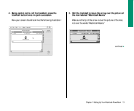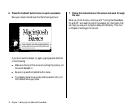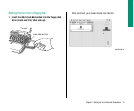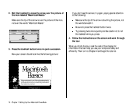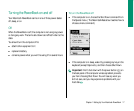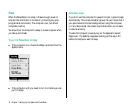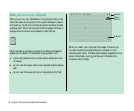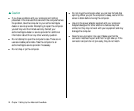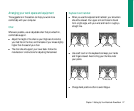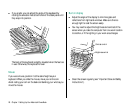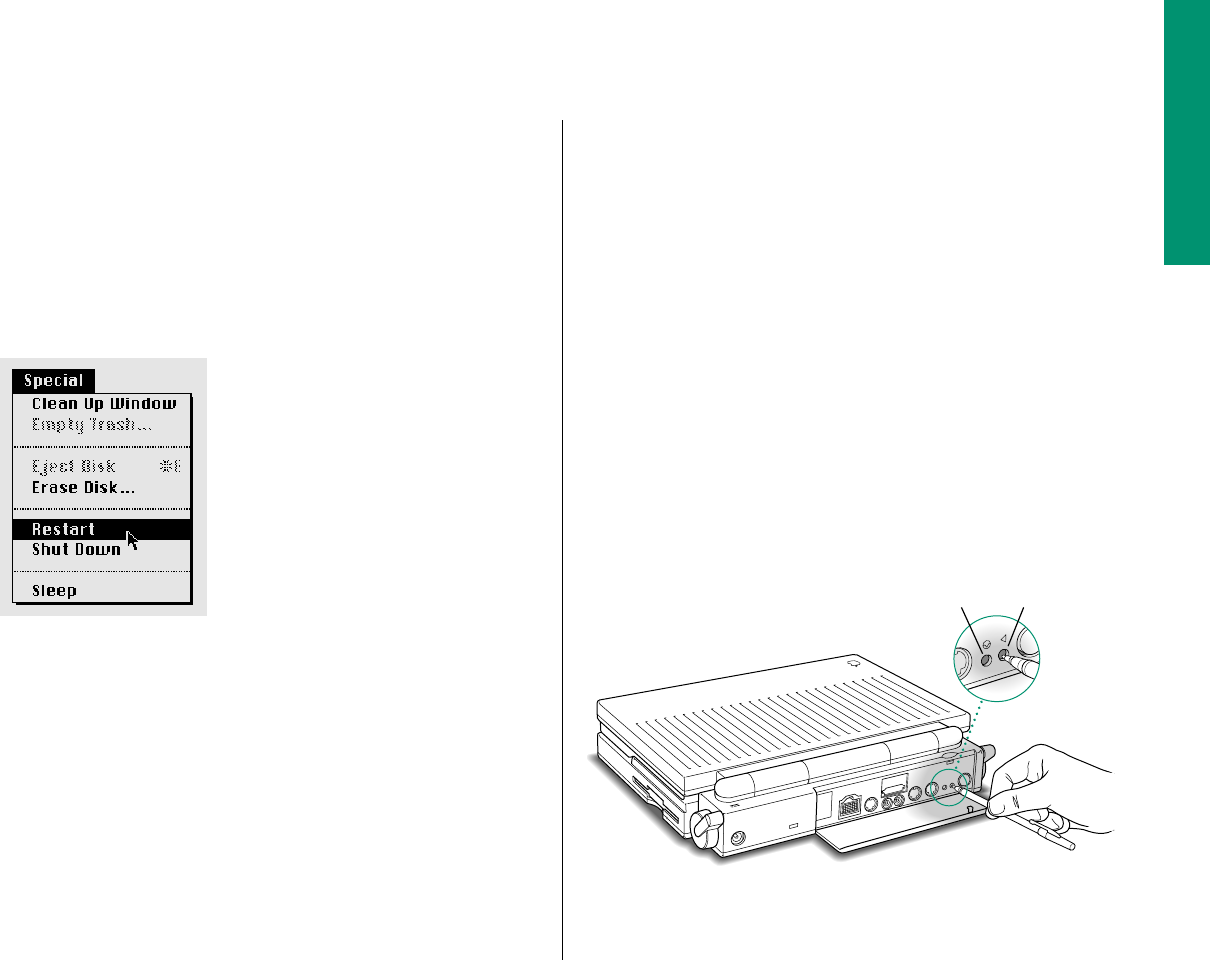
Restarting a computer that’s already on
You need to restart your computer—turn it off and back on again
immediately—when you want to make certain changes to your
control panels, use a newly installed system software file, or start
up the computer from a different disk.
n Choose Restart from the Special menu.
When you choose Restart, the computer prompts you to save
your work, closes all open programs, and restarts itself.
Choosing Restart does not affect your RAM disk (if you
created one) or its contents.
You also need to restart if you see a “system error” message on
the screen (indicating a temporary software problem). In this
case, use the trackball to click the Restart button that appears.
Restarting a computer that can’t
be turned on normally
If your system crashes (a rare event resulting from temporary
software problems), or if a computer with a properly installed and
charged battery does not respond when you try to turn it on, you
should be able to restart it using one of the methods described in
this section. Try them in the order given. All these methods will
cause you to lose any work you have not saved.
n Press and release the reset button.
You can press the button with a pen, a paper clip, or a similar
object.
Restarting the computer with the reset button does not affect
your RAM disk (if you created one) or its contents.
Reset buttonInterrupt button
Chapter 1: Setting Up Your Macintosh PowerBook 21
continues .