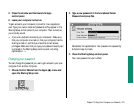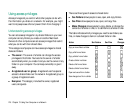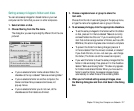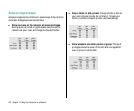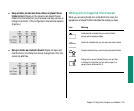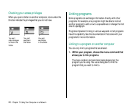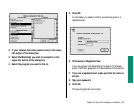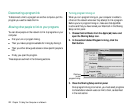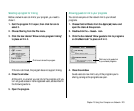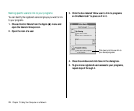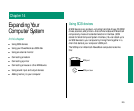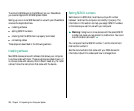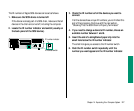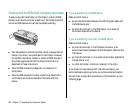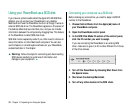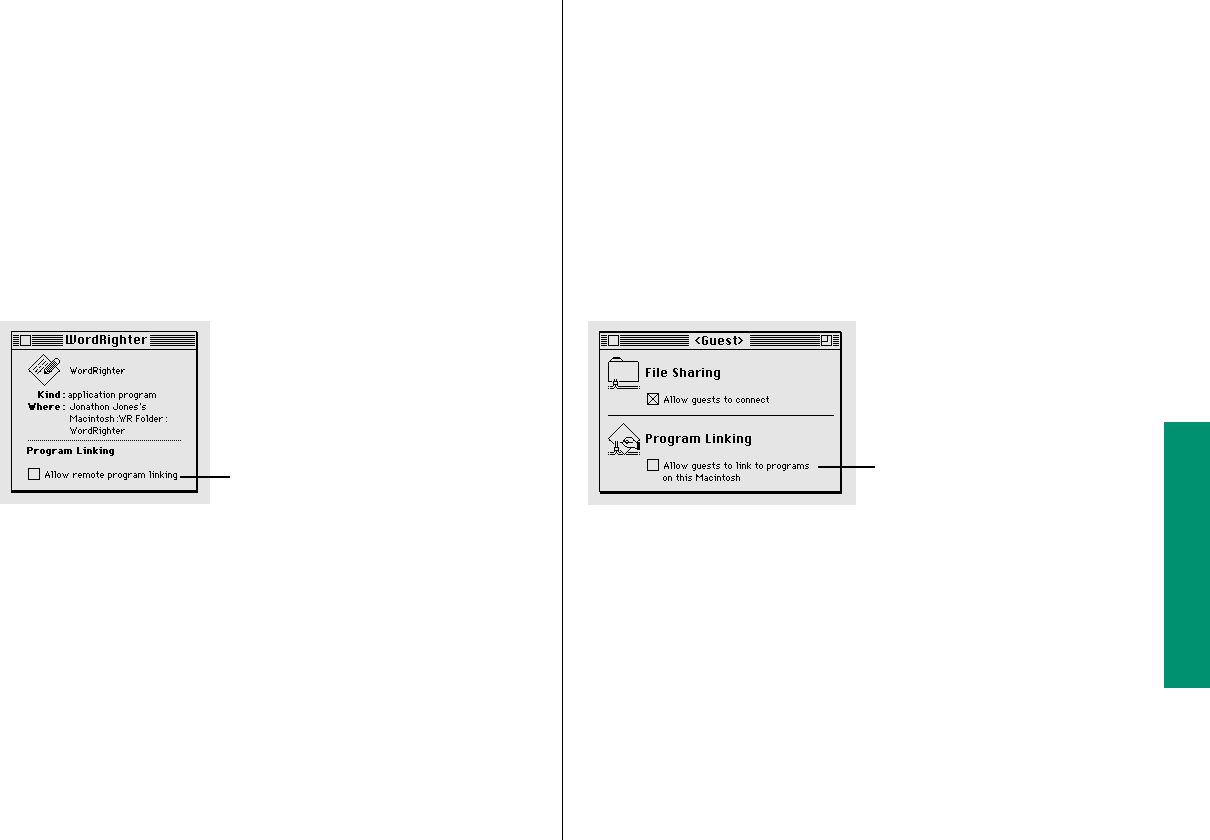
Selecting a program for linking
Before a network user can link to your program, you need to
share it.
1. Quit the program if it’s open, then click its icon to
select it.
2. Choose Sharing from the File menu.
3. Click the box labeled “Allow remote program linking”
to place an X in it.
If the box is dimmed, the program does not support linking.
4. Close the window.
At this point, no one but you can link to the program until you
turn on guest access or name registered users, as described in
the following sections.
5. Open the program.
Allowing guests to link to your programs
You can let everyone on the network link to your shared
programs.
1. Choose Control Panels from the Apple (K) menu and
open the Users & Groups icon.
2. Double-click the <Guest> icon.
3. Click the box labeled “Allow guests to link to programs
on this Macintosh” to place an X in it.
4. Close the window.
Guest users can now link to any of the programs you’re
sharing, as long as the programs are open.
Chapter 13: Using Your Computer on a Network 223
Click here to let guests link
to your shared programs.
Click here to share this program.