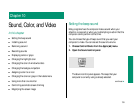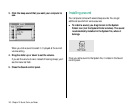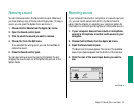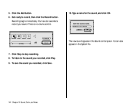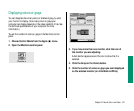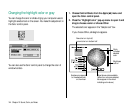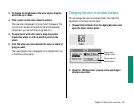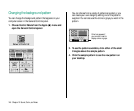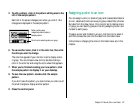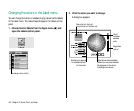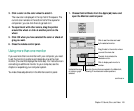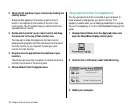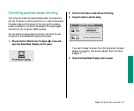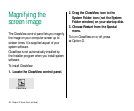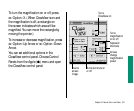5. To edit a pattern, click in the pattern editing area to the
left of the sample pattern.
Each dot in the square changes color when you click it. Your
changes are displayed in the sample pattern.
6. To use another color, click it in the color bar, then click
the dots you want to change.
The color bar appears if your monitor is set to display colors
or grays. You can choose a new color by double-clicking a
color in the color bar and using the color wheel that appears.
7. When you’ve finished creating your new pattern, click
the sample pattern to display it on your desktop.
8. To save the new pattern, double-click the sample
pattern.
If you don’t save the pattern, you lose it when you click one of
the small triangles to display another pattern.
9. Close the control panel.
Assigning a color to an icon
You can assign a color (or shade of gray) and its associated label to
an icon. Labels and colors are a way to group related files (choose
By Label from the View menu). On a monitor set to display colors
or grays, you can identify groups of icons by assigning a color and
its label to each group.
To assign a color and its label to an icon, click the icon to select it
and then choose the color and the label from the Label menu.
Instructions on changing the colors in the Label menu are in this
chapter.
Chapter 10: Sound, Color, and Video 147
Pattern editing area
(magnified view of pattern)
Sample pattern
Color bar for selecting colors or grays