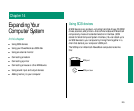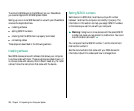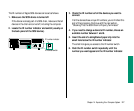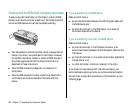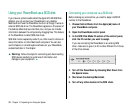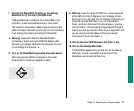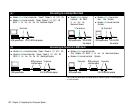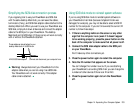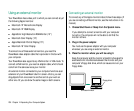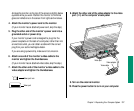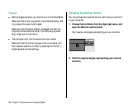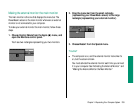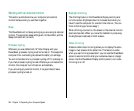Simplifying the SCSI disk connection process
If you regularly plan to use your PowerBook as a SCSI disk
with the same desktop Macintosh, you can leave the cables,
terminators (if any), and SCSI disk adapter cable attached to the
desktop Macintosh. When you want to use your PowerBook as a
SCSI disk, simply shut down all devices and connect the adapter
cable to the SCSI port on your PowerBook. The desktop
Macintosh and its SCSI chain (if there is one) will work correctly
with or without the PowerBook attached.
s Warning: Always disconnect your PowerBook from the
adapter cable when you are not using it as a SCSI disk.
Your PowerBook will not work correctly if the adapter
cable remains attached.
s
Using SCSI disk mode to reinstall system software
If you’re using SCSI disk mode to reinstall system software on
your PowerBook’s hard disk (because its System Folder was
damaged, for example), you may not be able to select a SCSI ID
number for the computer. If you don’t know what the current ID
number is, follow these steps:
1. If there is anything visible on the screen or any other
sign that the computer is on (even if it doesn’t appear
to be working properly), press the power button on the
back of the computer to make sure that all power is off.
2. Connect the SCSI disk adapter cable to the SCSI port
on your PowerBook.
Don’t make any other connections yet.
3. Press the power button again to restart the computer.
4. Note the ID number that appears on the screen.
You can’t change this number now, but if you are attaching
your PowerBook to an existing SCSI chain you can change the
numbers of other devices if there is an ID conflict.
5. Press the power button again to turn the PowerBook
off.
Connect and disconnect your computer here.
These cables can stay attached to your
desktop Macintosh or its SCSI chain.
HDI-30 SCSI disk adapter
Chapter 14: Expanding Your Computer System 233