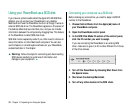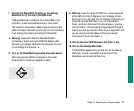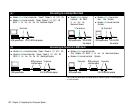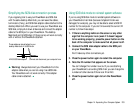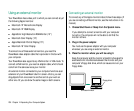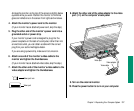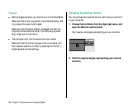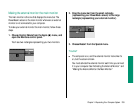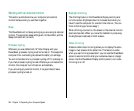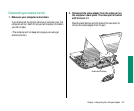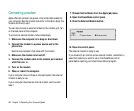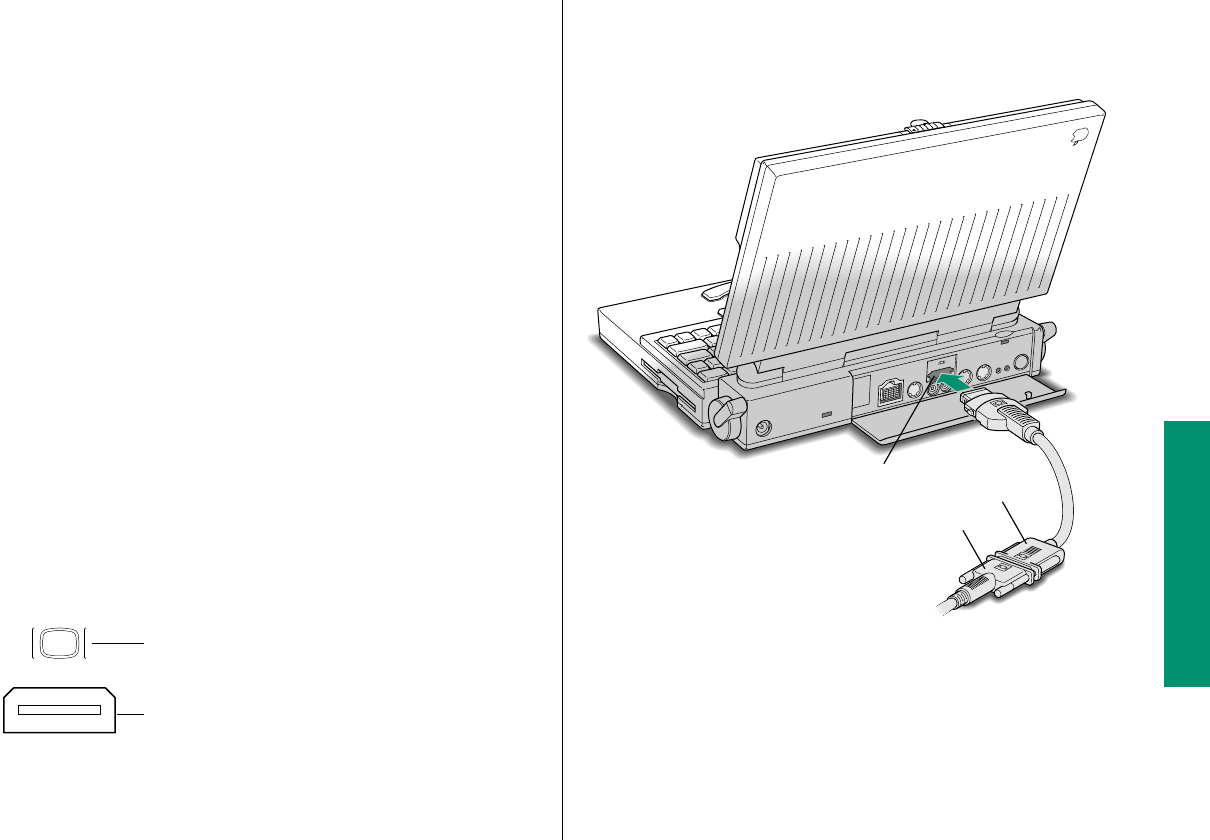
Arrange the monitor so the top of the screen is slightly below
eye level while you work. Position the monitor to minimize
glare and reflections on the screen from lights and windows.
4. Attach the monitor’s power cord to the monitor.
(If your monitor has an attached power cord, skip this step.)
5. Plug the other end of the monitor’s power cord into a
grounded outlet or power strip.
If your monitor’s power cord is designed to plug into the
power receptacle on the back of a computer, rather than into
an electrical outlet, you can obtain a cable with the correct
plug from your authorized Apple dealer.
If you are using a power strip, make sure it is turned on.
6. Attach one end of the monitor’s video cable to the
monitor and tighten the thumbscrews.
(If your monitor has an attached video cable, skip this step.)
7. Attach the other end of the monitor’s video cable to the
video adapter and tighten the thumbscrews.
8. Attach the other end of the video adapter to the video
port (™) on the computer’s back panel.
9. Turn on the external monitor.
10. Press the power button to turn on your computer.
Video adapter
Video cable
Video port
Video port icon
Video port
Chapter 14: Expanding Your Computer System 237