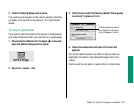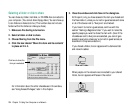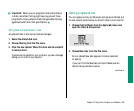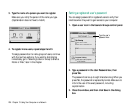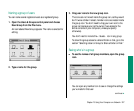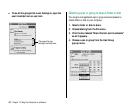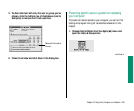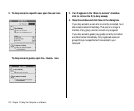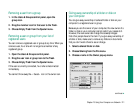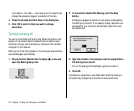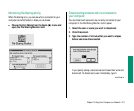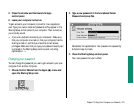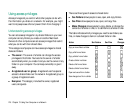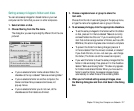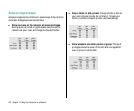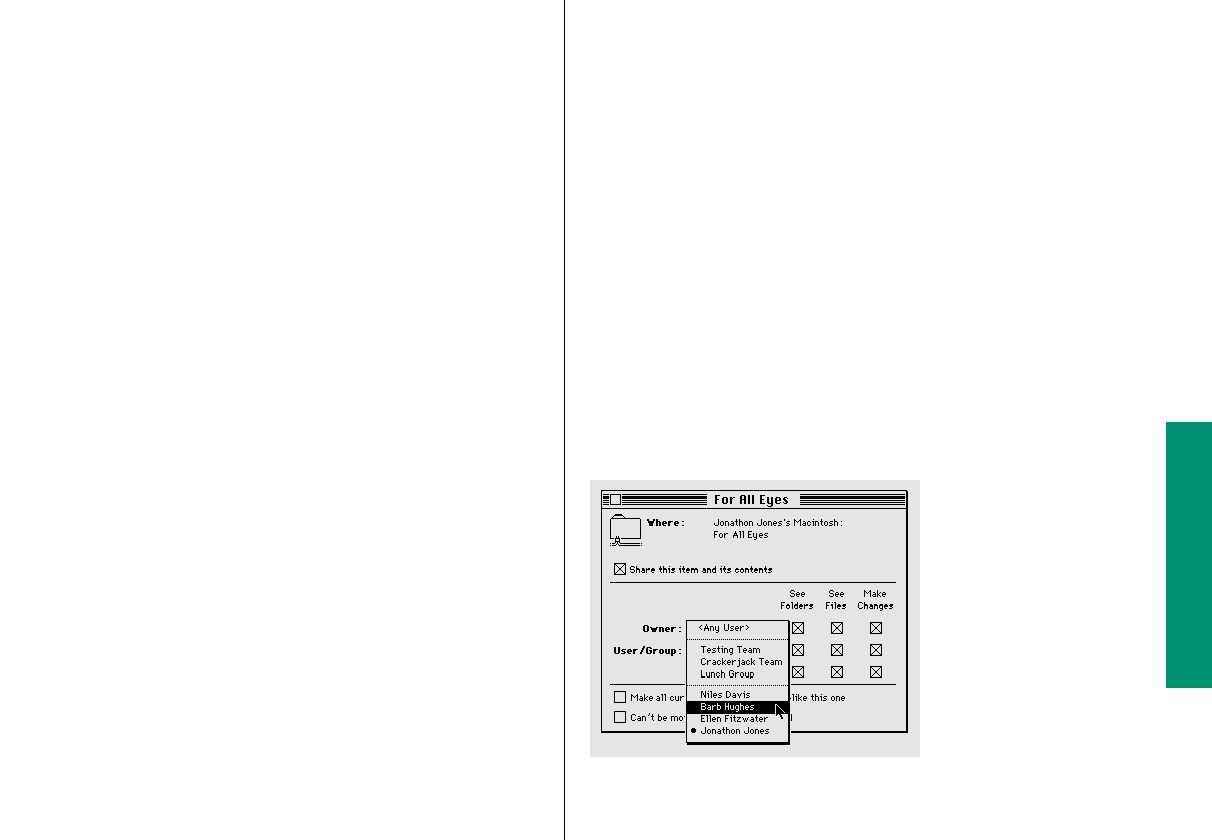
Chapter 13: Using Your Computer on a Network 211
Removing a user from a group
1. In the Users & Groups control panel, open the
group icon.
2. Drag the member icon for that user to the Trash.
3. Choose Empty Trash from the Special menu.
Removing a user or group from your list of
registered users
You can remove a registered user or group at any time. When you
remove a user, he or she will no longer be a member of any
registered group.
1. Open the Users & Groups control panel.
2. Drag the user icon or group icon to the Trash.
3. Choose Empty Trash from the Special menu.
If the user is currently connected, he or she is disconnected
immediately.
You cannot throw away the <Guest> icon or the owner icon.
Giving away ownership of a folder or disk on
your computer
You can give away ownership of a shared folder or disk on your
computer to a registered user or group.
Because you are the owner of your computer, the new owner of a
folder or disk on your computer cannot restrict your access to it.
However, the new owner can change the access privileges
that other people have to the item. If you give away ownership of
a folder or disk, make sure to remove any folders or documents
that you don’t want others to see or change.
1. Select a shared folder or disk.
2. Choose Sharing from the File menu.
3. Choose a name in the Owner pop-up menu.
continues .