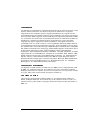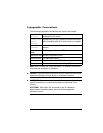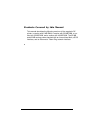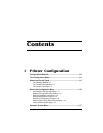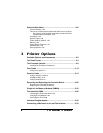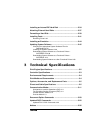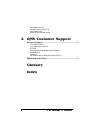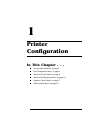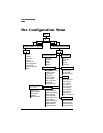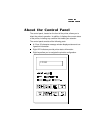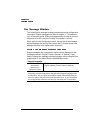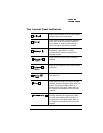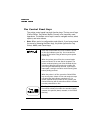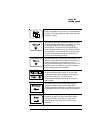Configuration Methods
You can configure the printer in the following ways:
Through an application or a driver
Through the printer control panel
Through PS Executive Series Utilities
Through printer commands
Through a remote console (for network users)
The best way to control the printer is through your application and a
printer driver. See chapter 1, “Connecting the Printer,” in the user’s
guide, and your application documentation for information on choos-
ing, installing, and using a printer driver. You should also read the
Printing section of your application documentation.
The printer’s control panel has two functions: (1) it allows you to
change the printer’s default settings through the configuration menu
and (2) it displays the current status of the printer. The configuration
menu is set at the factory for most typical printing environments, so
most users don’t have to use the control panel often. Typically, you or
the system administrator might make a few one-time changes,
depending on your printing environment. If you do make changes in
the control panel, it’s important to realize that any commands given by
your application or printer driver will override the control panel set-
tings.
This chapter describes the options available through the control panel
and how to use it. Chapter 4, “Troubleshooting,” of the user’s guide
lists the status messages displayed in the control panel.
You can also use the PS Executive Series Utilities (shipped with your
printer) to control the printer from your host. See the README file on