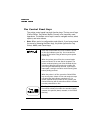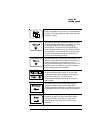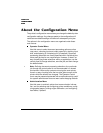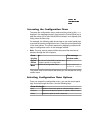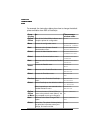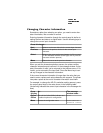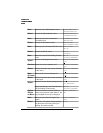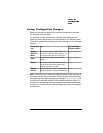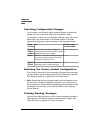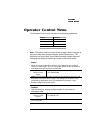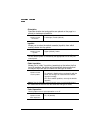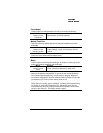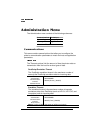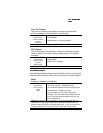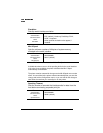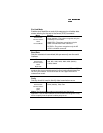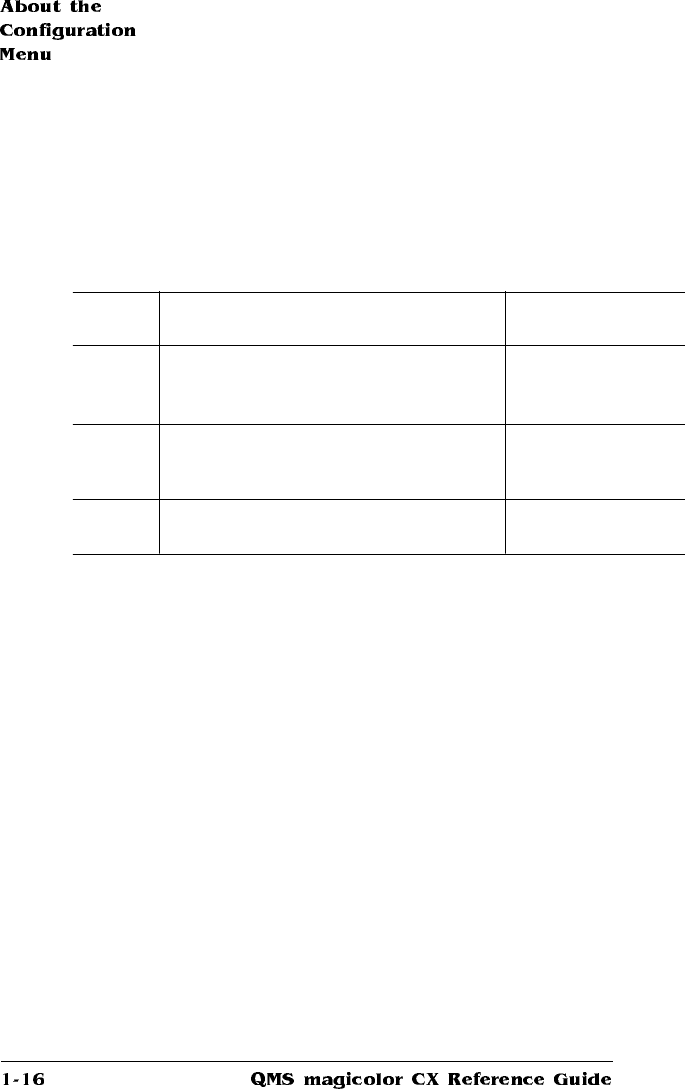
Canceling Configuration Changes
If you change a configuration option and then decide to cancel that
change, you can do so when exiting the configuration menu.
For example, to cancel your configuration changes, press the control
panel keys in the order shown in the following table. The printer
responds by displaying a status message in the message window.
Restoring the Factory Default Configuration
If you need to cancel all of the configuration changes you have made,
you can reset all of the configuration settings to their factory defaults.
See “Restore Defaults” on page 63 for more information.
» Note:
Remember that any changes made to the configuration menu
are lost when the factory defaults are restored. If your printer has a
hard disk and you have enabled disk swapping (recommended to take
advantage of a hard disk), you should re-enable it after restoring
factory defaults.
Clearing Warning Messages
Use the Clear Warning option to clear a status message that doesn't
automatically clear after the related corrective action is taken. See
“Clear Warning” on page 60 for more information.
Press
this key
to... The message
window reads...
Online/
Offline
or Menu
Exit from the menu (Online/Offline) or
return to the previous menu (Menu) and be
prompted to save your change.
SAVE CHANGES?
NO
Select
Select No. The printer finishes printing any
print jobs in process, does not save your
changes, and returns to idle.
IDLE
Online/
Offline
Turn on the Online/Offline indicator and
ready the printer to accept print jobs.
IDLE