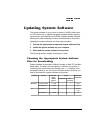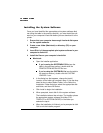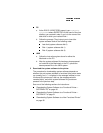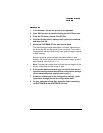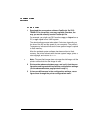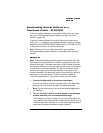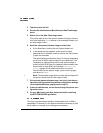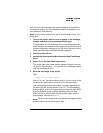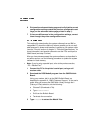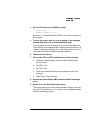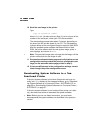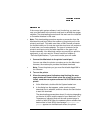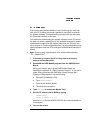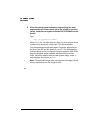After you have decompressed the system software, as described in
the previous section, use the following procedure to update the sys-
tem software in flash memory.
» Note:
If you’re using a serial port, skip to the following section, “PC—
Serial Port.”
1 Turn on the printer, wait for IDLE to appear in the message
window, and then print an advanced status page.
This procedure should not change the current configuration set-
tings. However, the advanced status page provides a record of all
current configuration settings, so you can verify that they are the
same after the system software has been updated.
2 Take the printer off line.
3 Access the Administration/Miscellaneous/New Flash Image
menu.
4 Select Yes in the New Flash Image menu.
The printer waits for the new system software (image) to be sent
via your PC’s parallel port. (YES remains in the message window
until the new image is sent.)
5 Send the new image to the printer.
Type
copy /b system.dl lpt
#
↵
where
#
is 1 to 3. (/b refers to binary files.) If you’re not sure of the
number of the parallel port, check your PC’s documentation.
The downloading process takes about 5 minutes, depending on
the size of the file and the speed of your PC. The Transparency
indicator blinks as the new system image is copied to flash ROM.
After the updated system software has been written to flash
ROM, the printer reboots with the new system image, prints a
start-up page, and returns to IDLE.
» Note:
The new flash image does not erase the old image until the
printer verifies that the new image is valid.