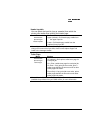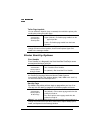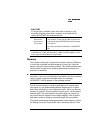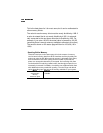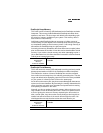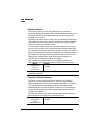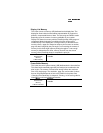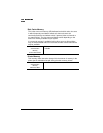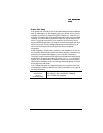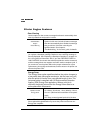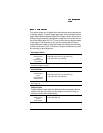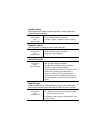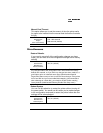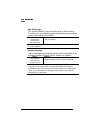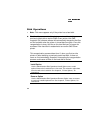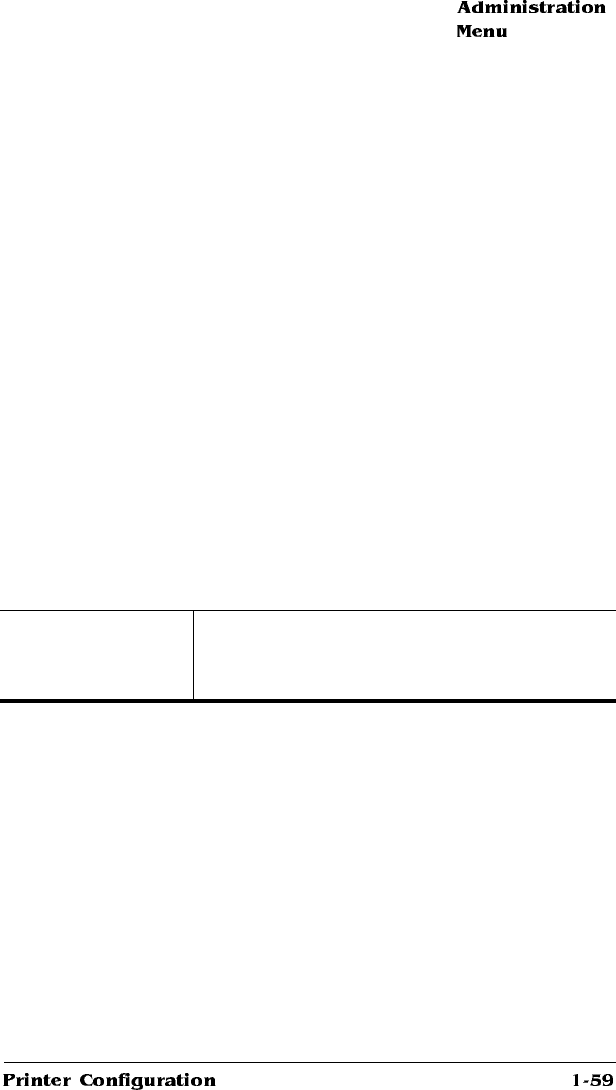
Enable Disk Swap
If the printer has a hard disk, then Enable Disk Swap should be enabled to
take full advantage of it. Disk swapping gives your printer virtual memory
capability for all memory clients through the creation of a “swap file” on a
hard disk. The default size of the swap file depends on the amount of RAM
installed. The more RAM is installed, the larger the default swap file size
will be. The printer uses this file as an extension of its memory. As the
physical RAM fills, the printer can swap the contents to the hard disk file to
allow more space. This file swapping between disk and RAM occurs at
various times throughout the printing process and is completely
transparent.
If disk swapping is enabled and a hard disk is not available or not turned
on, the printer automatically resets to the factory defaults. It would then be
necessary to re-enable disk swapping, if you want this functionality.
The printer must be restarted for changes to the Enable Disk Swap setting
to take effect. Changing this setting causes the REBOOT NOW? prompt to
appear. You can either choose to restart the printer now and this change
takes effect immediately or you can manually restart the printer and have
this change take effect later.
If you Enable Disk Swap and restart the printer, then the disk cache size
automatically increases to 256 KB. See “Disk Cache Memory” on page 58
for more information.
Menu
Administration
Memory
Enable Disk Swap
Choices
No (default)—Don’t enable disk swapping.
Yes—Enable disk swapping.