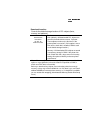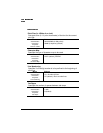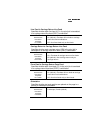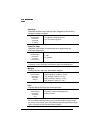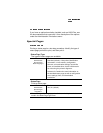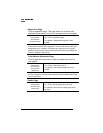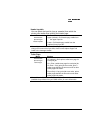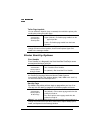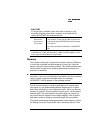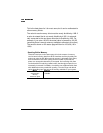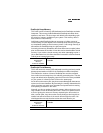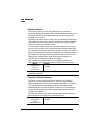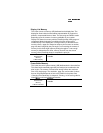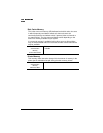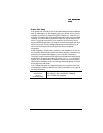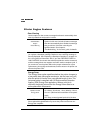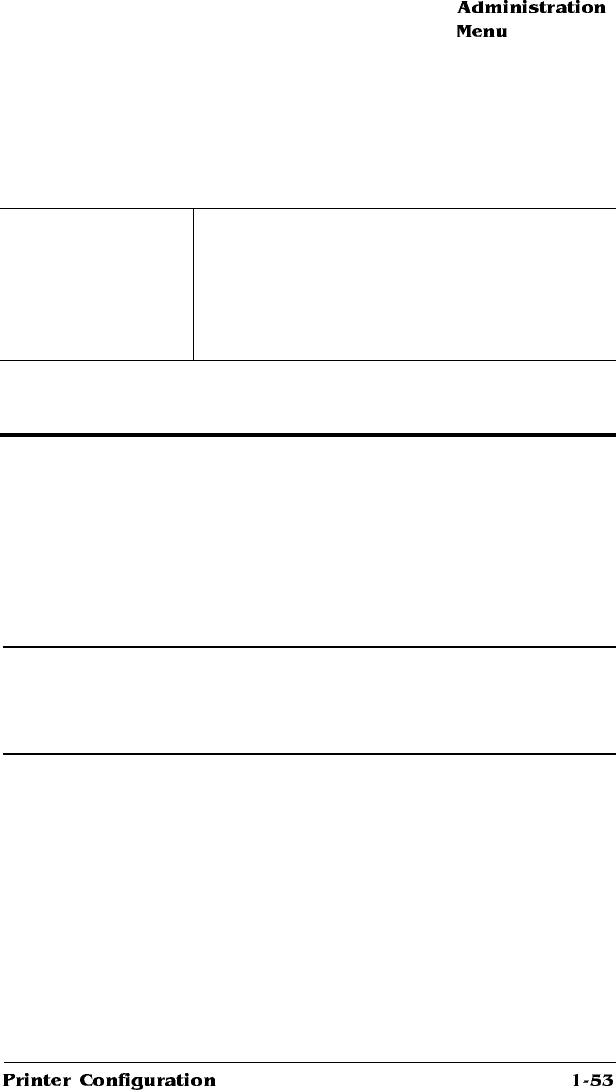
Memory
This submenu allows you to allocate the printer’s memory (RAM and,
if a hard disk is present and disk swapping is turned on, hard disk
space) among the various memory clients. This flexibility allows expe-
rienced users to optimize the printer's performance according to a
given set of conditions.
▲
Caution: Misallocated memory may hinder the performance level of
the printer. If you try to set a memory client below a minimum required
value or above a maximum allowable value, the message
INCORRECT VALUE appears in the message window.
To find out how memory is currently allocated, print a status page
(this option is in the Administration/Special Pages menu) or check
each client individually in the configuration menu. When you allocate
memory to a specific client through the control panel, it is allocated in
kilobytes (KB). The sizes listed on the status page are in bytes, so
you must divide the numbers on the status page by 1024 to get the
equivalent number of kilobytes entered through the control panel.
The printer automatically reallocates added or freed memory to either
the Display List or the Frame Buffer client, whichever asks for it first.
SYS\START
If Do Sys Start is enabled, when the printer is turned on, the
controller checks the hard disk, if present, for a PostScript file
named SYS\START and executes this file.
Menu
Administration
Startup Options
Do Sys Start
Choices
Yes (default)—Check the hard disk, if present, for
and execute the SYS\START file when the printer
is turned on.
No—Don’t check the hard disk for a SYS\START
file.
Notes: This file does not print. Information on creating a SYS\START file
is available via Q-FAX (see appendix A, “QMS Customer Support,” in the
user’s guide, for information on using Q-FAX).