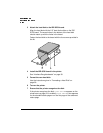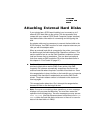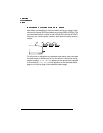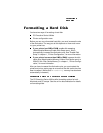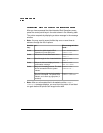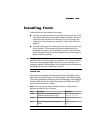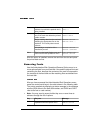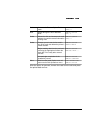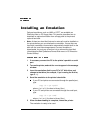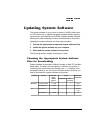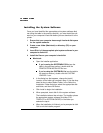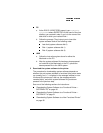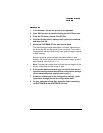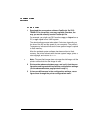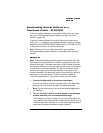Installing an Emulation
Optional emulations, such as LN03 or CCITT, are available as
PostScript files on PC floppy disks. This section describes how to
download an optional emulation from a floppy disk to the printer’s
optional hard disk.
» Note:
At least one hard disk (internal or external) must be installed on
the printer before you can download an emulation. If more than one
hard disk is available, the emulation automatically installs itself on the
disk with the most free storage space. Once an emulation is
downloaded, the only way to remove it is to reformat the hard disk
(Administration/Disk Operations/Format Disk menu or PS Executive
Series Utilities).
—
1 If necessary connect the PC to the printer’s parallel or serial
port.
2 Turn on the printer, and wait for IDLE to appear in the message
window.
3 Insert the emulation disk in your PC’s 3.5" disk drive, and
change to that drive (for example, if you’re using the A drive,
type a:↵).
4 Send the emulation to the printer’s hard disk.
If your PC and printer are connected through the parallel port,
type
copy /b *.ps lpt
#
↵
where
#
is 1 to 3. (/b refers to binary files.)
If your PC and printer are connected through the serial port,
type
copy /b *.ps com
#
where
#
is 1 to 4. (/b refers to binary files.)
5 When the downloading is complete, reboot the printer.
The emulation is ready to be used.