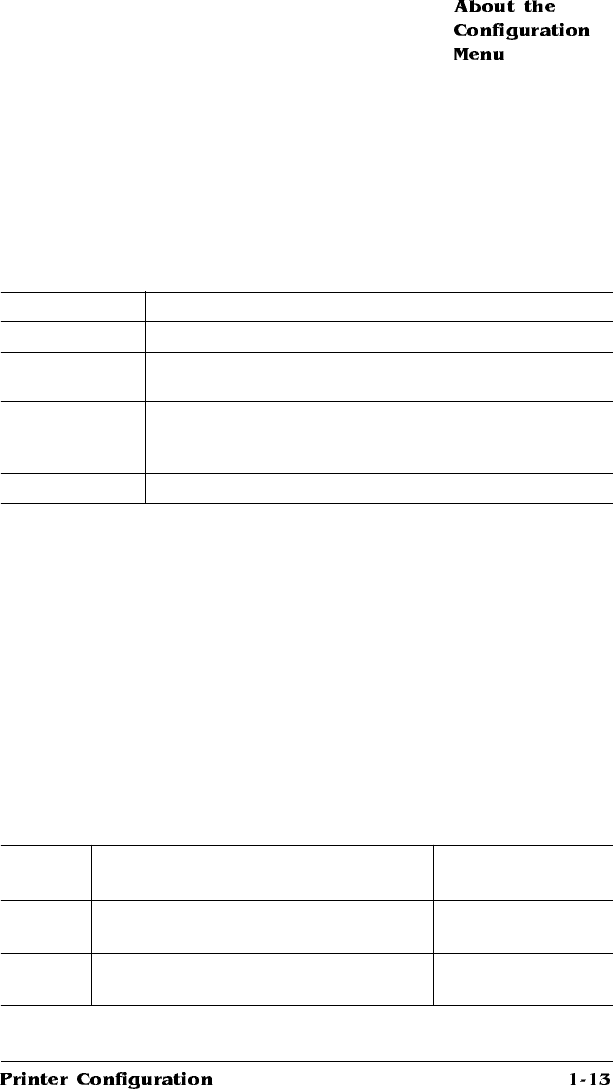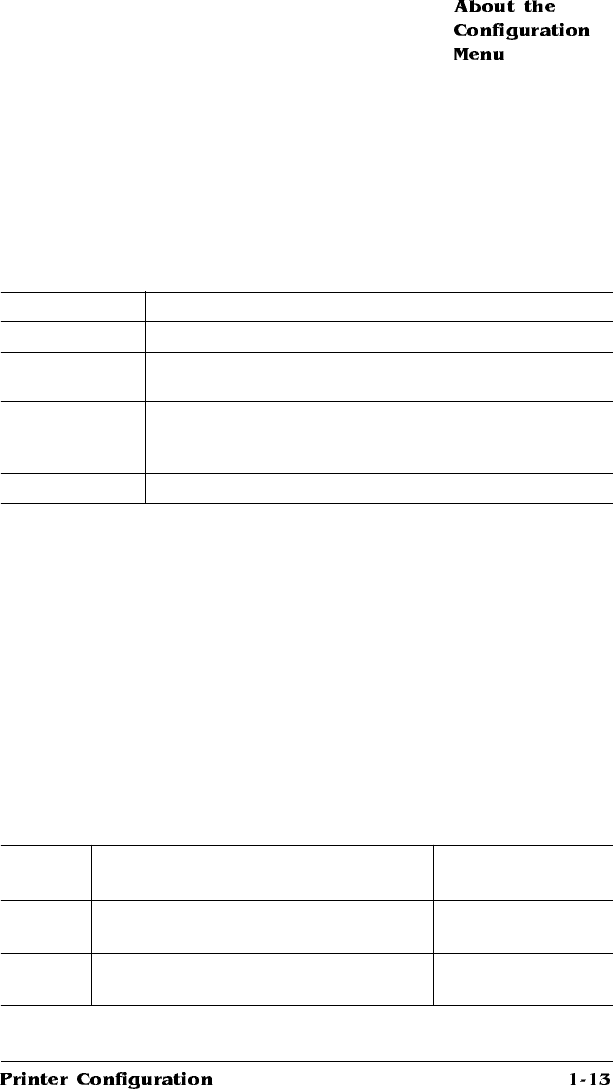
Changing Character Information
Sometimes, rather than selecting an option, you need to enter char-
acter information, like a number or a word.
Entering character information through the control panel is similar to
setting the time and date on a digital watch. Use the following keys to
change the current input character:
When you exit the character selection process, the printer verifies
character information and confirms it in the message window. If char-
acter information is valid, you’re returned to the previous menu; if it’s
invalid, you’re returned to the input field. Press the Menu key to can-
cel any changes to the character information.
If the current character information is longer than the value that you
need to enter, replace each extra character with a space. The printer
interprets a space at the end of character information as a blank.
For example, to change the HP-GL emulation scaling percent, press
the control panel keys in the order shown in the following table.
(Underlining indicates the current input character in the message win-
dow.)
Press this key to...
Next
Advance to the next choice for the current input character.
Previous
Return to the previous choice for the current input
character.
Select
Advance the cursor to the next character (or if the cursor’s
on the
character farthest to the right, this key exits the
character selection process).
Menu
Return the cursor to the previous character.
Press
this key
to... The message
window reads...
Online/
Offline
Turn off the Online/Offline indicator and
readies the printer for configuration.
IDLE
Menu
Access the configuration menu. CONFIGURATION
OPERATOR CONTROL