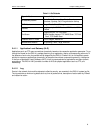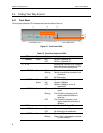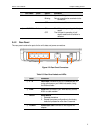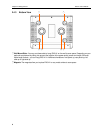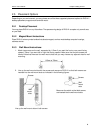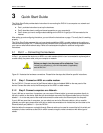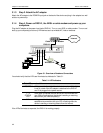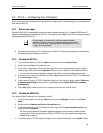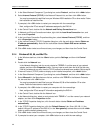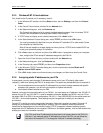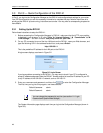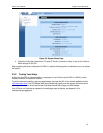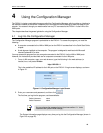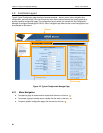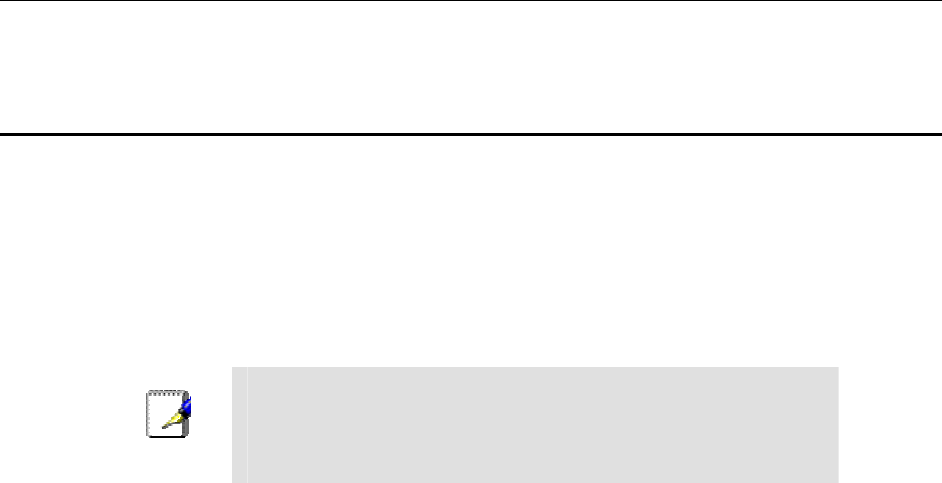
RX3141 User’s Manual Chapter 3. Quick Start Guide
13
3.2 Part 2 — Configuring Your Computers
Part 2 of the Quick Start Guide provides instructions for configuring the network settings on your computers to
work with the RX3141.
3.2.1 Before you begin
By default, the RX3141 automatically assigns all required network settings (e.g. IP address, DNS server IP
address, default gateway IP address) to your PCs. You need only to configure your PCs to accept the network
settings provided by the RX3141.
Note
In some cases, you may want to configure network settings
manually to some or all of your computers rather than allow the
RX3141 to do so. See “Assigning static IP addresses to your PCs”
in page 15 for instructions.
f If you have connected your PC via Ethernet to the RX3141, follow the instructions that correspond to
the operating system installed on your PC.
3.2.2 Windows® XP PCs:
1. In the Windows task bar, click the
<Start>
button, and then click
Control Panel
.
2. Double-click the Network Connections icon.
3. In the LAN or High-Speed Internet window, right-click on icon corresponding to your network
interface card (NIC) and select
Properties
. (Often this icon is labeled Local Area Connection).
The Local Area Connection dialog box displays with a list of currently installed network items.
4. Ensure that the check box to the left of the item labeled Internet Protocol TCP/IP is checked, and
click
<Properties>
button.
5. In the Internet Protocol (TCP/IP) Properties dialog box, click the radio button labeled
Obtain an
IP address automatically
. Also click the radio button labeled
Obtain DNS server address
automatically
.
6. Click
<OK>
button twice to confirm your changes, and close the Control Panel.
3.2.3 Windows® 2000 PCs:
First, check for the IP protocol and, if necessary, install it:
1. In the Windows task bar, click the
<Start>
button, point to
Settings
, and then click
Control
Panel
.
2. Double-click the
Network and Dial-up Connections
icon.
3. In the Network and Dial-up Connections window, right-click the
Local Area Connection
icon,
and then select
Properties
.
The Local Area Connection Properties dialog box displays a list of currently installed network
components. If the list includes Internet Protocol (TCP/IP), then the protocol has already been
enabled. Skip to step 10.
4. If Internet Protocol (TCP/IP) does not display as an installed component, click
<Install>
button.