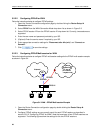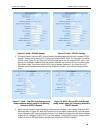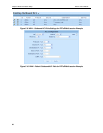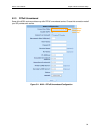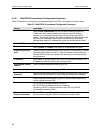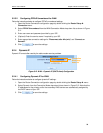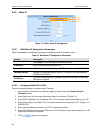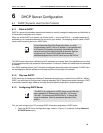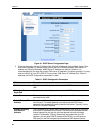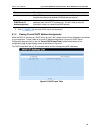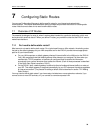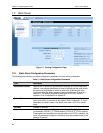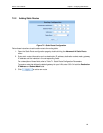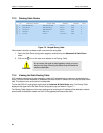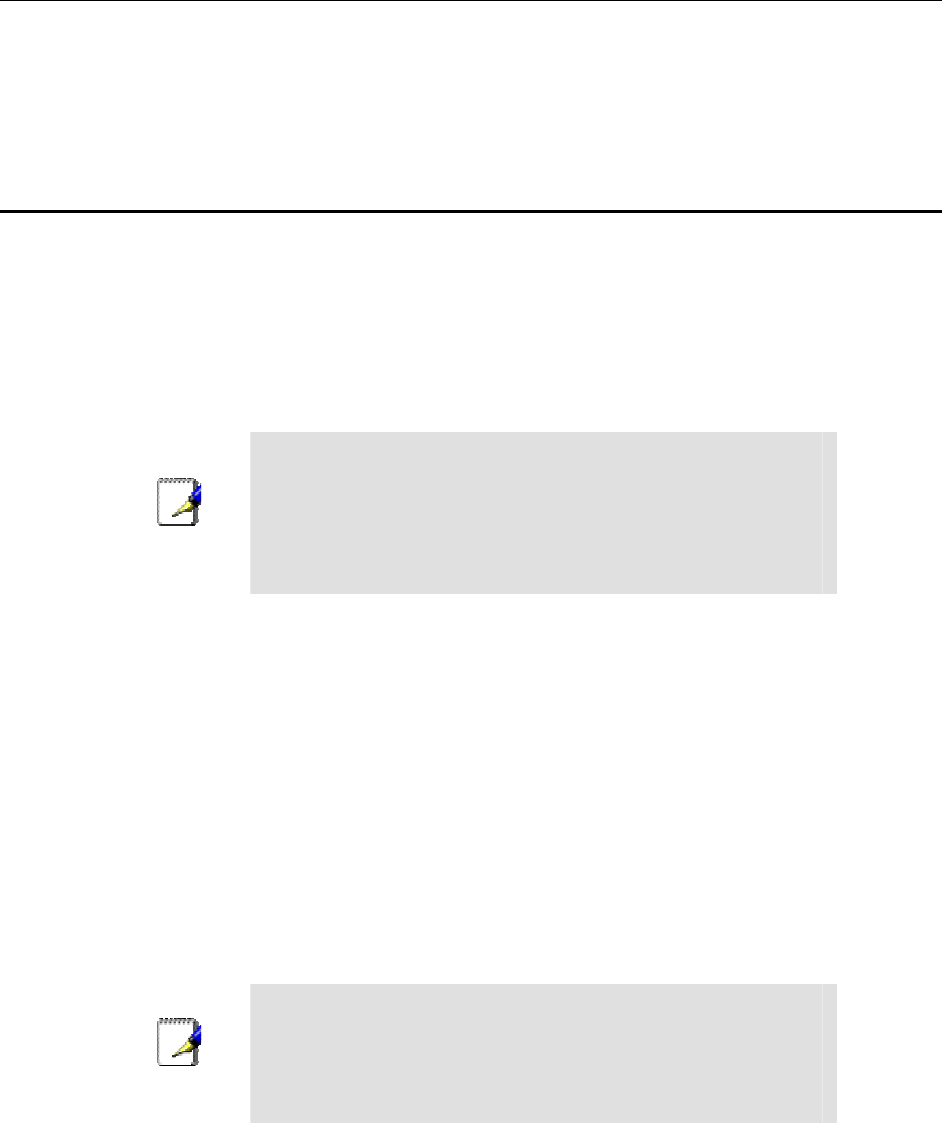
RX3141 User’s Manual Chapter Error! Reference source not found.. Error! Reference source not found.
35
6
DHCP Server Configuration
6.1 DHCP (Dynamic Host Control Protocol)
6.1.1 What is DHCP?
DHCP is a protocol that enables network administrators to centrally manage the assignment and distribution of
IP information to computers on a network.
When you enable DHCP on a network, you allow a device — such as the RX3141 — to assign temporary IP
addresses to your computers whenever they connect to your network. The assigning device is called a DHCP
server, and the receiving device is a DHCP client.
Note
If you followed the Quick Start Guide instructions, you either
configured each LAN PC with an IP address, or you specified that
it will receive IP information dynamically (automatically). If you
chose to have the information assigned dynamically, then you
configured your PCs as DHCP clients that will accept IP
addresses assigned from a DCHP server such as the RX3141.
The DHCP server draws from a defined pool of IP addresses and “leases” them for a specified amount of time
to your computers when they request an Internet session. It monitors, collects, and redistributes the addresses
as needed.
On a DHCP-enabled network, the IP information is assigned dynamically rather than statically. A DHCP client
can be assigned a different address from the pool each time it reconnects to the network.
6.1.2 Why use DHCP?
DHCP allows you to manage and distribute IP addresses throughout your network from the RX3141. Without
DHCP,
you would have to configure each computer separately with IP address and related information. DHCP
is commonly used with large networks and those that are frequently expanded or otherwise updated.
6.1.3 Configuring DHCP Server
Note
The RX3141 is configured as a DHCP server on the LAN side,
with a predefined IP address pool of 192.168.1.100 through
192.168.1.149 (subnet mask 255.255.255.0). To change this
range of addresses, follow the procedures described in this
section.
First, you must configure your PCs to accept DHCP information assigned by a DHCP server:
1. Open the DHCP Server Configuration page, shown in Figure 6.1, by double clicking
Advanced
Î
DHCP Server
menu.