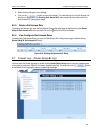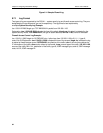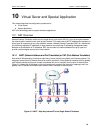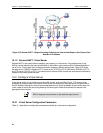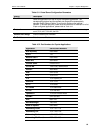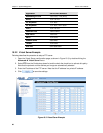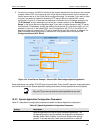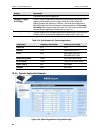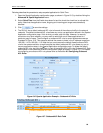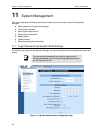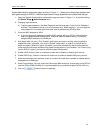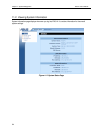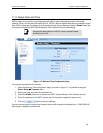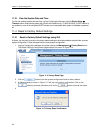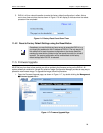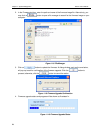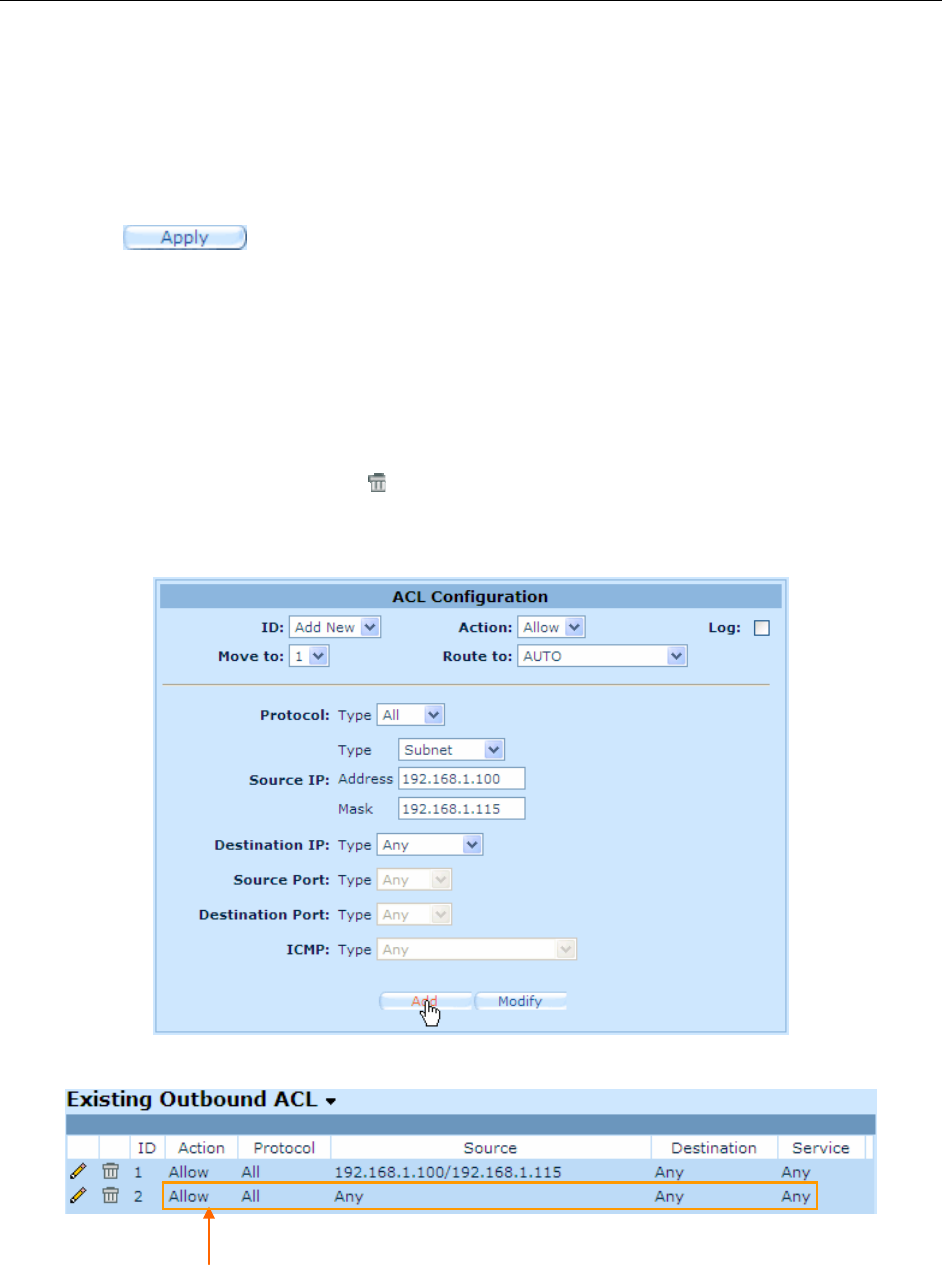
RX3141 User’s Manual Chapter 11. System Management
69
Following describes the procedure to setup a special application for Quick Time.
1. Open the Special Application configuration page, as shown in Figure 10.5, by double clicking the
Advanced
Î
Special Application
menu.
2. Select
Quick Time
from the Enable drop-down list and the check the check box to activate this
policy. Note that the application name, outgoing and incoming port range are automatically
selected.
3. Click
to save the settings.
4. The RX3141 has a default outbound ACL rule to forward all the outbound traffic to the external
networks. This default outbound ACL rule allows any one to use application defined in the Special
Application configuration page. If this is what you want, skip this step. However, for security
concerns or any other reasons, you may want to restrict the use of these applications to a
particular group of users. Then configure an outbound ACL rule to control outbound access as
illustrated in Figure 10.6. This example restricts the access to hosts in the IP address range from
192.168.1.110 to 192.168.1.115. Note that you must remove the default firewall outbound ACL
rule for the access restriction to work because the default outbound ACL rule allows any one to
use any applications setup in the Special Application configuration page. To delete the default
outbound ACL rule, just click the
icon in front of the default ACL rule in the Outbound ACL Rule
table located in the Outbound ACL Rule configuration page (as shown in Figure 10.7). For details
on configuring an outbound ACL rule, please refer to the section
9.5 Configuring Outbound
ACL Rules
.
Figure 10.6. Special Application Example – Outbound ACL Rule
Figure 10.7. Outbound ACL Rule Table
Default Outbound ACL Rule