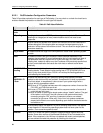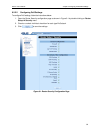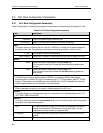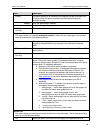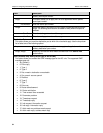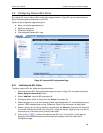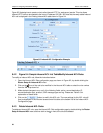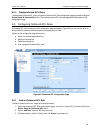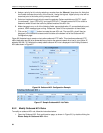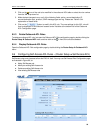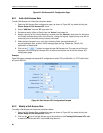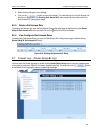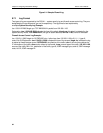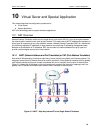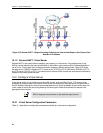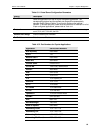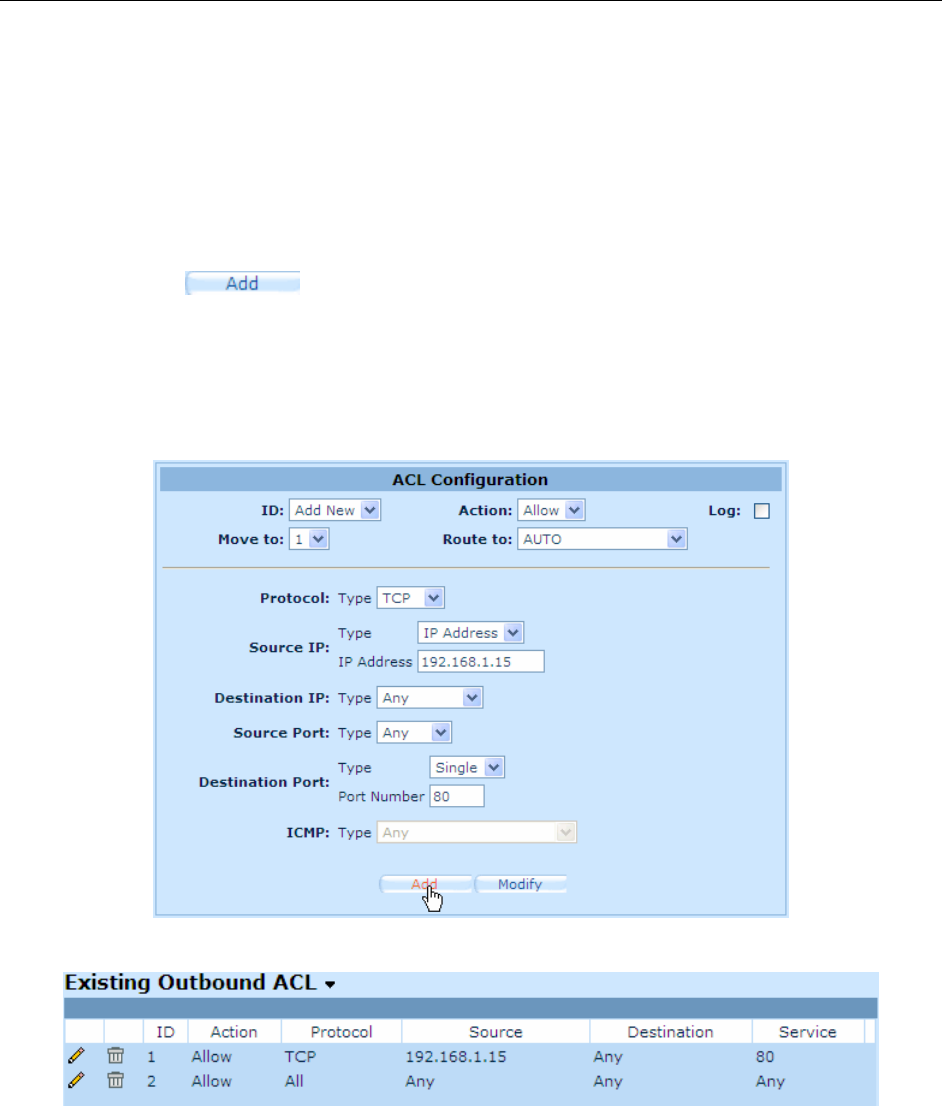
Chapter 9. Configuring Firewall/NAT Settings RX3141 User’s Manual
58
4. Assign a priority for this rule by selecting a number from the “
Move to
” drop-down list. Note that
the number indicates the priority of the rule with 1 being the highest. Higher priority rules will be
examined prior to the lower priority rules by the firewall.
5. Select an interface through which to send the packets. Options available are “AUTO”, “ppp0
(unnumbered)”, “ppp1 (PPPoE 0)” and “ppp2 (PPPoE 1)”. Normally select AUTO for router to
determine where to send the traffic for packets matched this ACL rule.
6. Make changes to any or all of the following fields: source/destination IP, source/destination port,
protocol, ICMP message type and log. Please see Table 9.3 for explanation of these fields.
7. Click on the
button to create the new ACL rule. The new ACL rule will then be
displayed in the outbound access control list table at the bottom half of the Outbound ACL
Configuration page.
Figure 9.6 illustrates how to create a rule to allow outbound HTTP traffic. This rule allows outbound HTTP
traffic (destination port 80) to be forwarded to any host on the external network for a host in your LAN w/ IP
address 192.168.1.15. Note that the newly added outbound ACL rule is displayed in the Existing Outbound
ACL table shown in Figure 9.7.
Figure 9.6. Outbound ACL Configuration Example
Figure 9.7. Sample Outbound ACL List Table
9.5.2 Modify Outbound ACL Rules
To modify an outbound ACL rule, follow the instructions below:
1. Open the Outbound ACL Rule configuration page, as shown in Figure 9.5, by double clicking the
Router Setup
Î
Outbound ACL
menu.