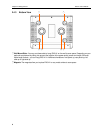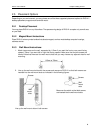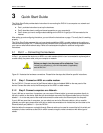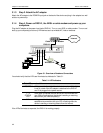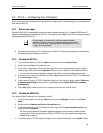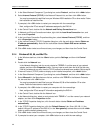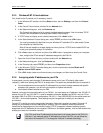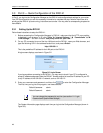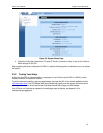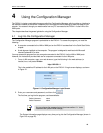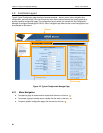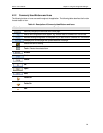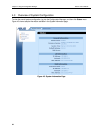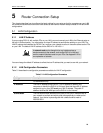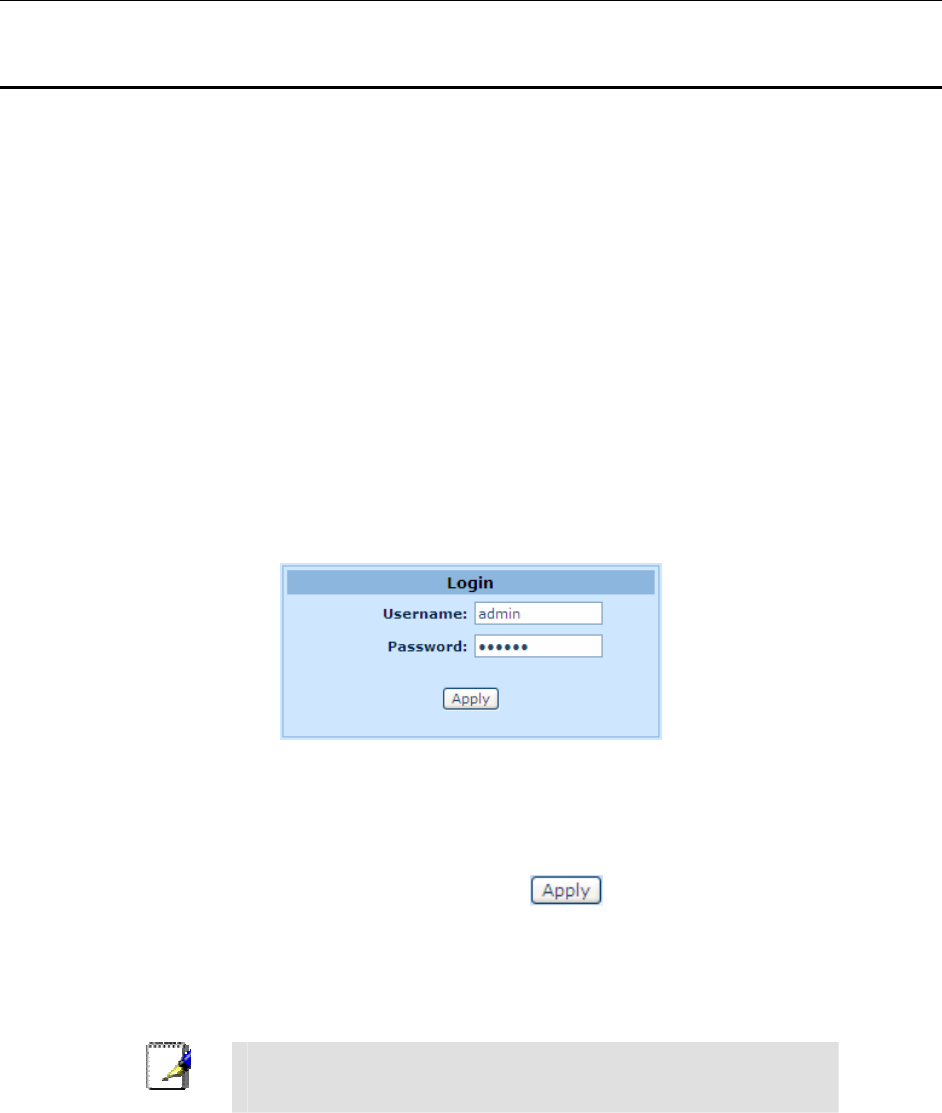
Chapter 3. Quick Start Guide RX3141 User’s Manual
16
3.3 Part 3 — Quick Configuration of the RX3141
In Part 3, you log into the Configuration Manager on the RX3141 and configure basic settings for your router.
Your ISP should provide you with the necessary information to complete this step. Note the intent here is to
quickly get the RX3141 up and running, instructions are concise. You may refer to corresponding chapters for
more details.
3.3.1 Setting Up the RX3141
Follow these instructions to setup the RX3141:
1. Before accessing the Configuration Manager in RX3141, make sure that the HTTP proxy setting
is disabled in your browser. In IE, click “
Tools
” Î “
Internet Options…
” Î “
Connections
” tab Î
“
LAN settings…
” and then uncheck “
Use proxy server for your LAN …
”
2. On any PC connected to one of the four LAN ports on the RX3141, open your Web browser, and
type the following URL in the address/location box, and press
<Enter>
:
http://192.168.1.1
This is the predefined IP address for the LAN port on the RX3141.
A login screen displays, as shown in Figure 3.2.
Figure 3.2. Login Screen
If you have problem connecting to the RX3141, you may want to check if your PC is configured to
accept IP address assignment from the RX3141. Another method is to set the IP address of your PC
to any IP address in the 192.168.1.0 network, such as 192.168.1.2.
3. Enter your username and password, and then click
to enter the Configuration Manager.
The first time you log into this program, use these defaults:
Default Username:
admin
Default Password:
admin
Note
You can change the password at any time (see section 11.1 Login
Password and System-Wide Settings ).
The System Information page displays each time you log into the Configuration Manager (shown in
Figure 3.3).