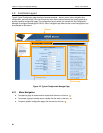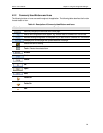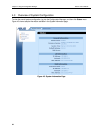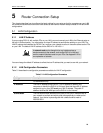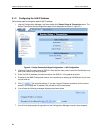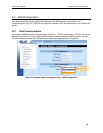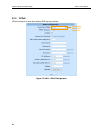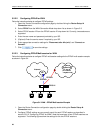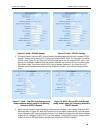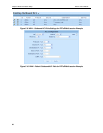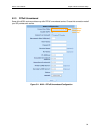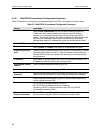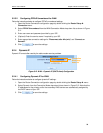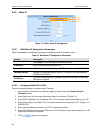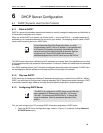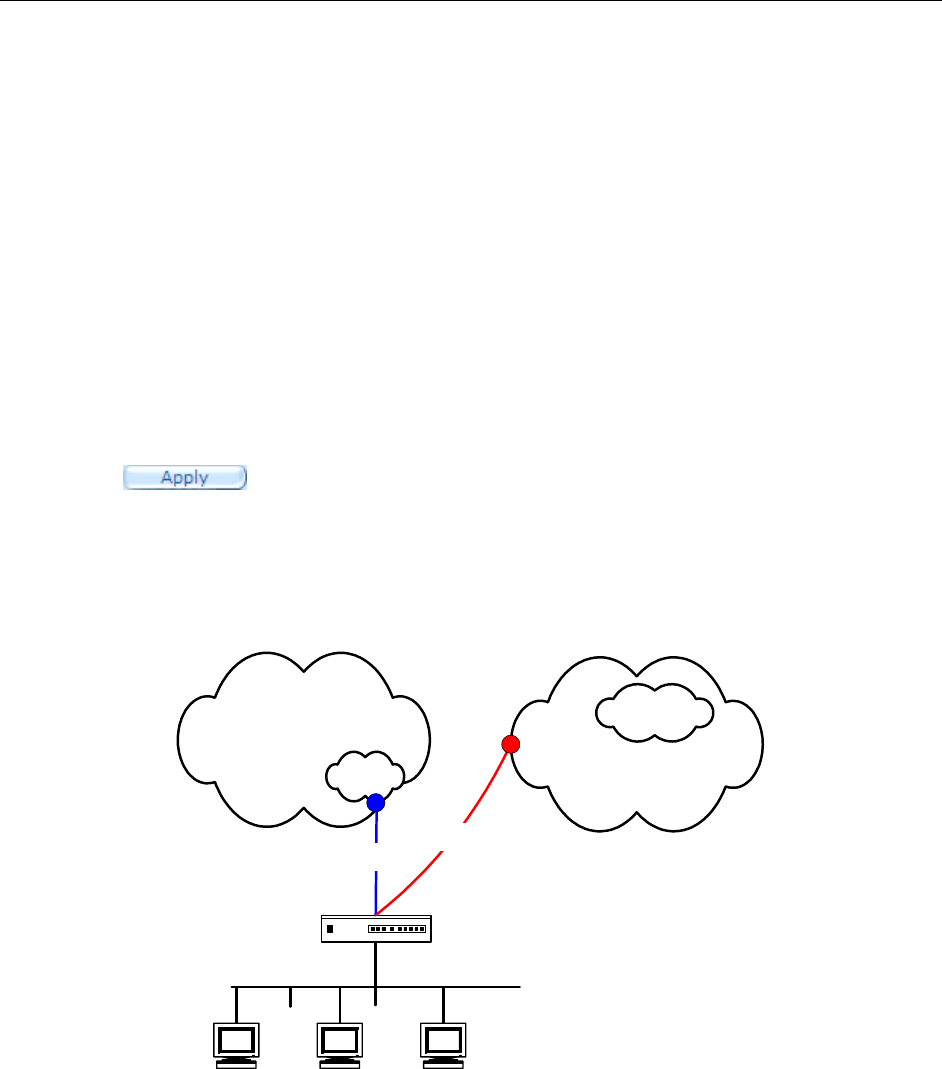
Chapter 5 Router Connection Setup RX3141 User’s Manual
28
5.2.2.2 Configuring PPPoE for WAN
Follow the instructions below to configure PPPoE settings:
1. Open the Router Connection configuration page by double clicking the
Router Setup
Î
Connection
menu.
2. Select
PPPoE
from the WAN Connection Mode drop-down list as shown in Figure 5.3.
3. Select PPPoE session ID from the PPPoE session ID drop-down list. Currently, two sessions are
supported.
4. Enter the user name and password provided by your ISP.
5. (Optional) Enter the service name if required by your ISP.
6. Enter appropriate connection settings for “
Disconnect after Idle (min)
” and “
Connect on
Demand
”.
7. Click
to save the settings.
5.2.2.3 Configuring PPPoE Multi-session for WAN
Follow the instructions below to configure PPPoE multi-session settings for the PPPoE multi-session example
as shown in Figure 5.4.
Internet
ISP
RX3141
PPPoE0
myService
PPPoE1
211.0.0.0/8
*.myserv.net
Figure 5.4. WAN – PPPoE Multi-session Example
1. Open the Router Connection configuration page by double clicking the
Router Setup
Î
Connection
menu.
2. Configure PPPoE settings as you normally would for each PPPoE session as described in
section 5.2.2.2 “Configuring PPPoE for WAN”. Note that maximum of two PPPoE sessions are
supported. The following figures show the settings for the two PPPoE sessions.