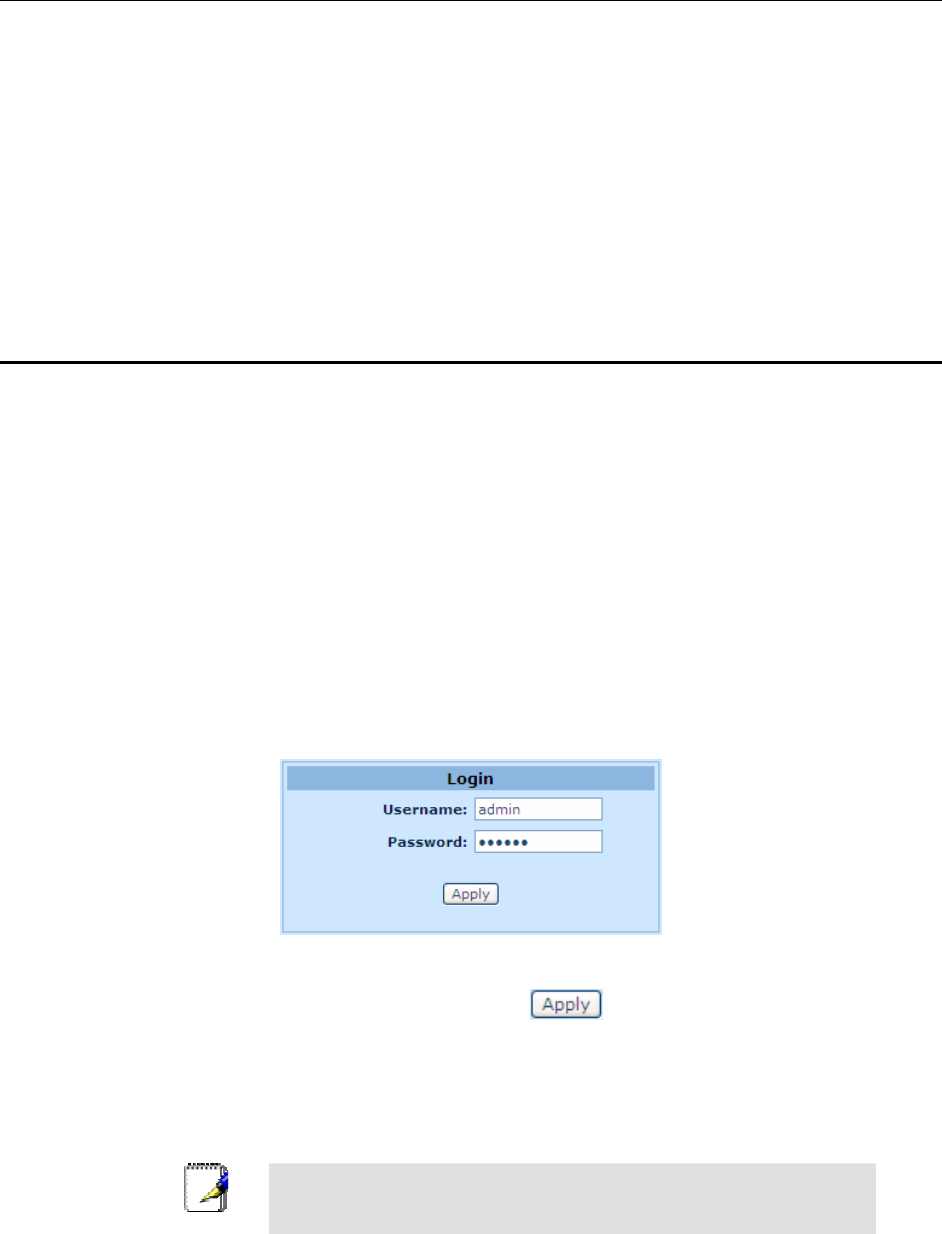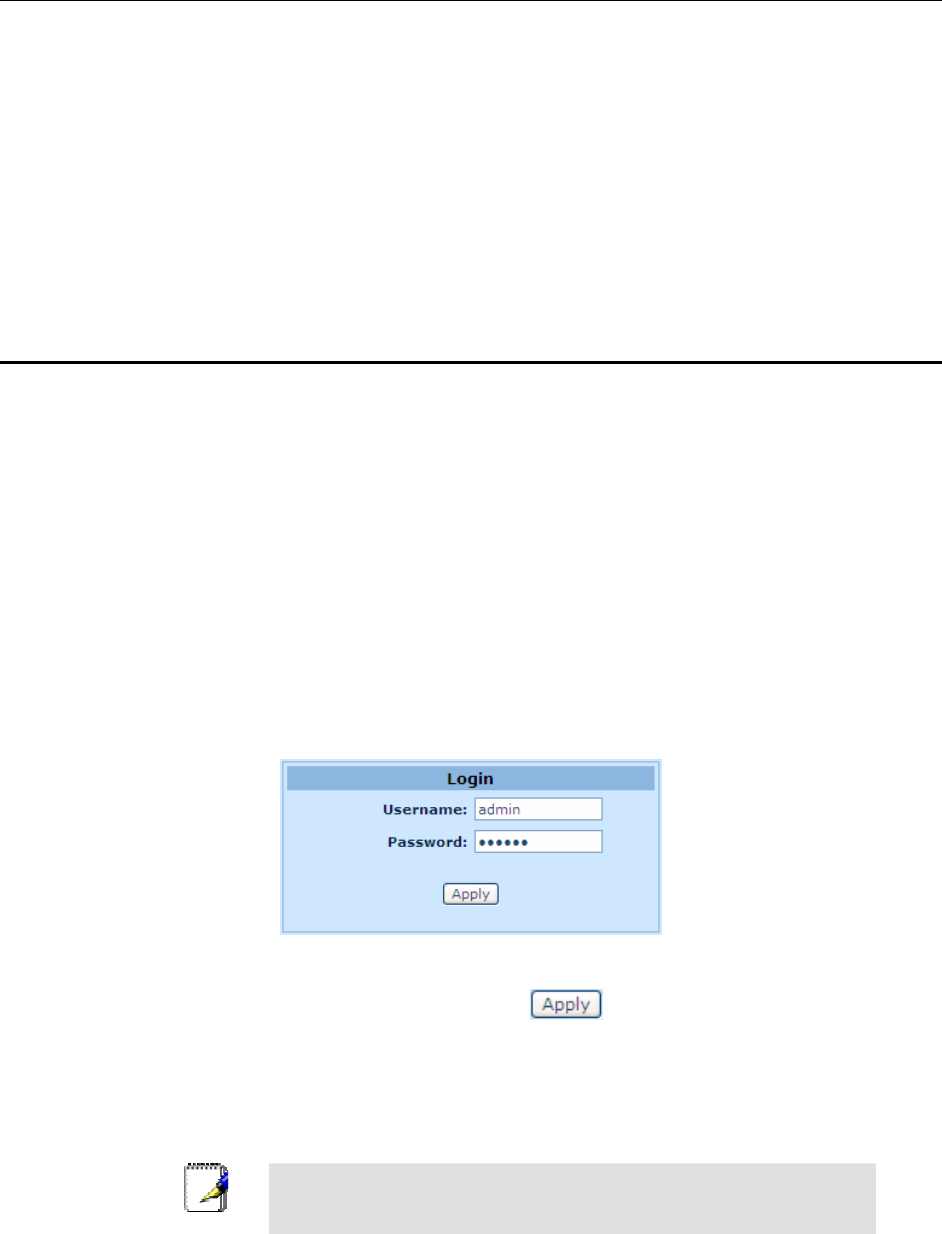
RX3141 User’s Manual Chapter 4. Using the Configuration Manager
19
4
Using the Configuration Manager
The RX3141 includes a preinstalled program called the Configuration Manager, which provides an interface to
the software installed on the device. It enables you to configure the device settings to meet the needs of your
network. You access it through your web browser from any PC connected to the RX3141 via
the LAN or the
WAN ports.
This chapter describes the general guides for using the Configuration Manager.
4.1 Log into the Configuration Manager
The Configuration Manager program is preinstalled on the RX3141. To access the program, you need the
following:
f A computer connected to the LAN or WAN port on the RX3141 as described in the Quick Start Guide
chapter.
f A web browser installed on the computer. The program is designed to work best with Microsoft
Internet Explorer® 6.0 or later.
You may access the program from any computer connected to the RX3141 via the LAN or WAN ports.
However, the instructions provided here are for computers connected via the LAN ports.
1. From a LAN computer, open your web browser, type the following in the web address (or
location) box, and press
<Enter>
:
http://192.168.1.1
This is the predefined IP address for the LAN port on the RX3141. A login screen displays, as shown
in Figure 4.1.
Figure 4.1. Configuration Manager Login Screen
2. Enter your username and password, and then click
.
The first time you log into the program, use these defaults:
Default Username:
admin
Default Password:
admin
Note
You can change the password at any time (see section 11.1 Login
Password and System-Wide Settings ).
The System Information page displays every time you log into the Configuration Manager (shown in
Figure 4.3 on page 22).